Quick Start
This page provides a quick start guide on using AnySee.
For ordering subscriptionFeel free to get free trials.
Please contact JCV sales to make paid subscriptions.
The online subscription will be available soon.
Create a service instance of AnySee
To start using AnySee, you must have a service instance first.
- Sign in to the management console of JCV Cloud (https://cloud.japancv.co.jp/en/signin).
The dashboard screen appears.
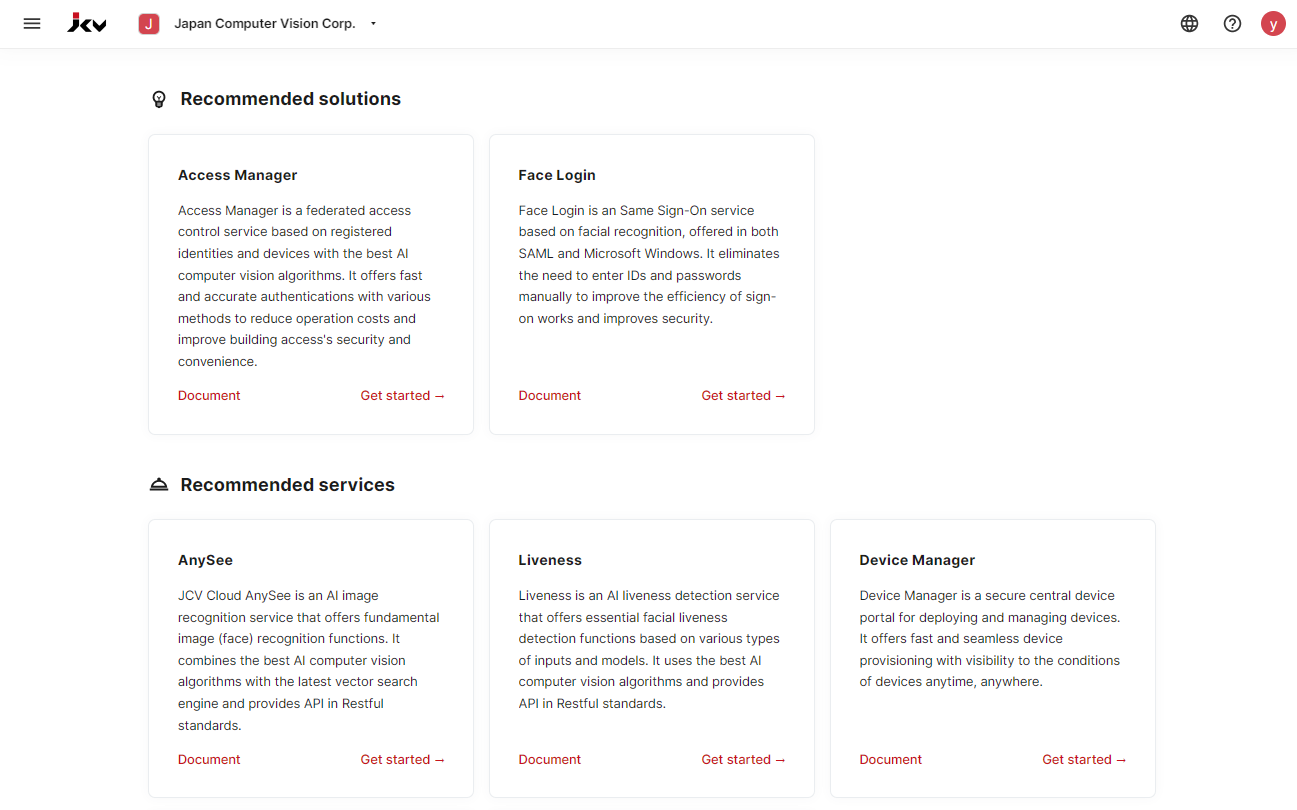
Dashboard
-
Select an organization from the top bar by clicking the Select an organization.
The hamburger button appears on the left. -
Click the hamburger button to show the list of services.
Click API Services - AnySee to enter the management console of AnySee.
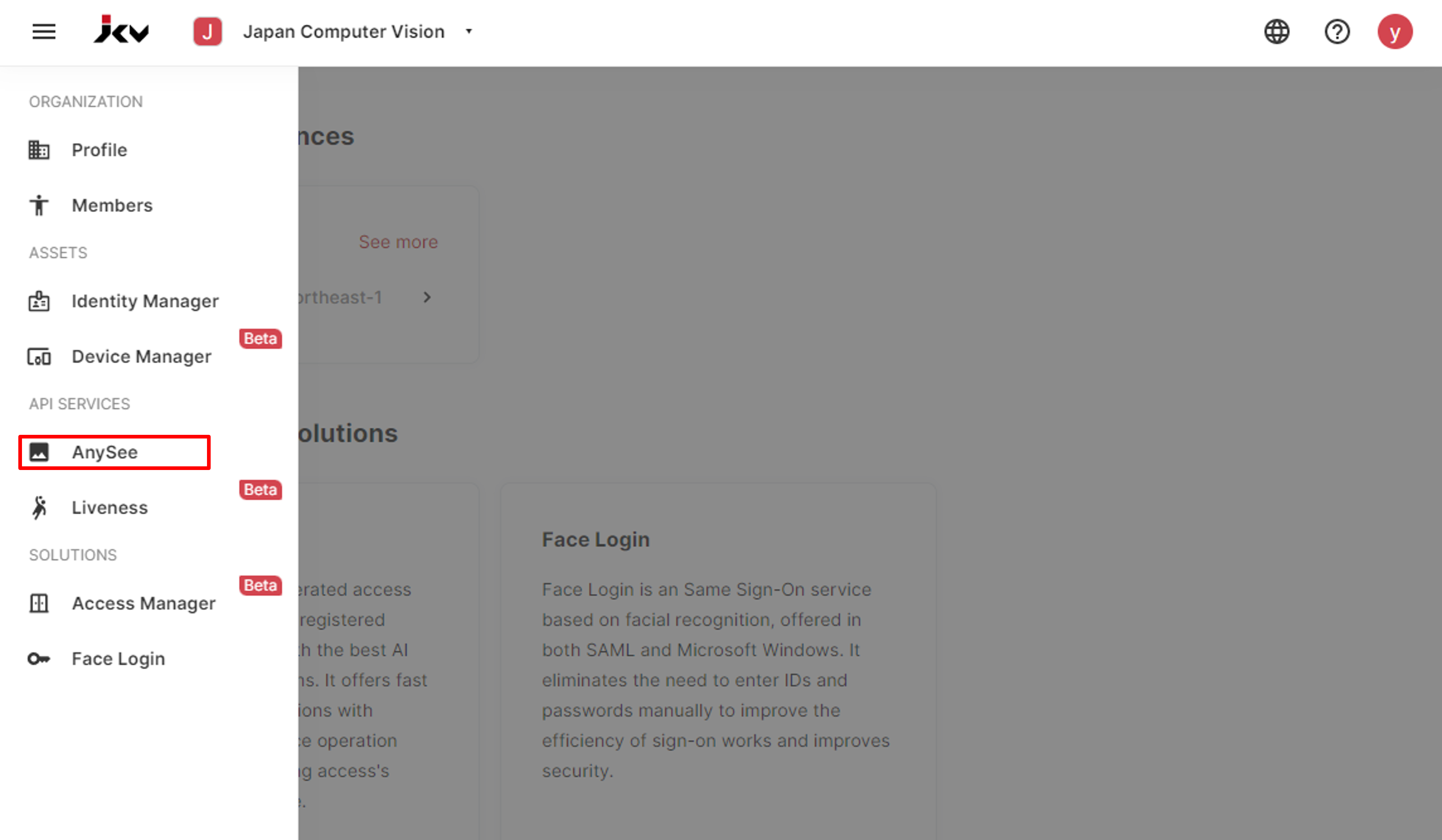
Service list
- Click Add instance to create a service instance.
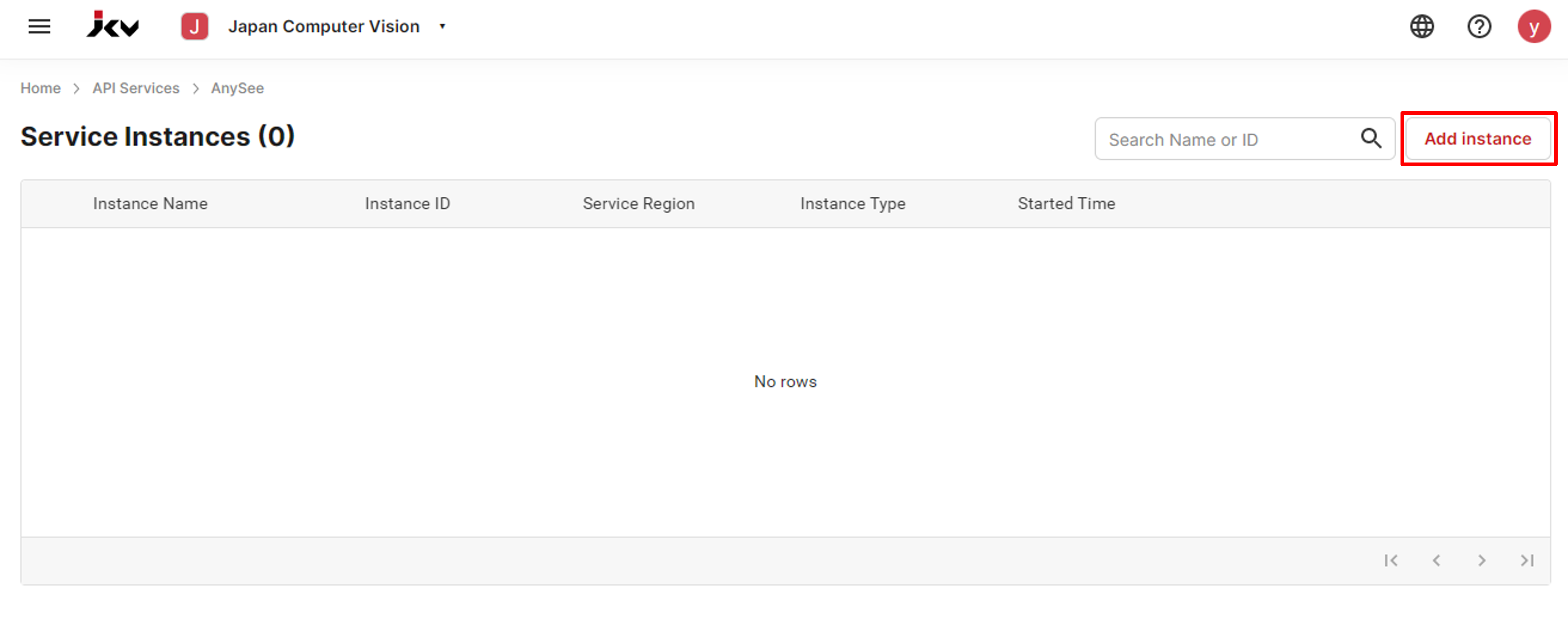
Instance list
- On the service instance creation page, select the service region, select the service plan, enter a service instance name, and check the "I agree to the JCV Cloud Service Terms of Use". Then click the Add instance button to finish creating a service instance.🎉
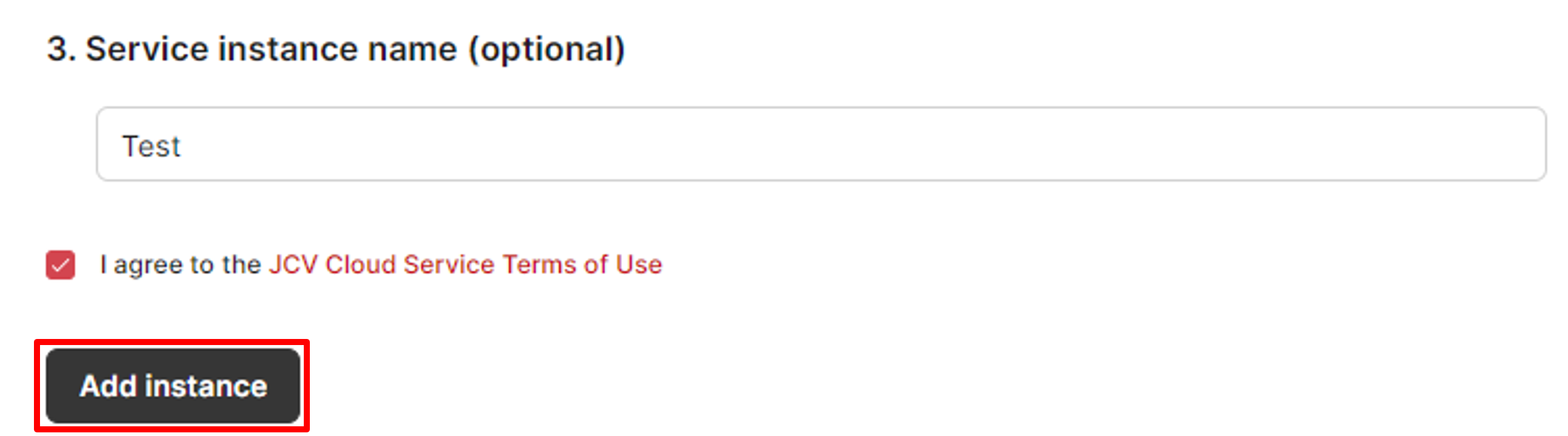
Add an instance
Create an API key
After creating a service instance, you need to have an API key assigned to that instance to start using the service.
- On the instance list screen, click the service instance you want to create an API key.
The detailed information screen of that instance will appear at the bottom.
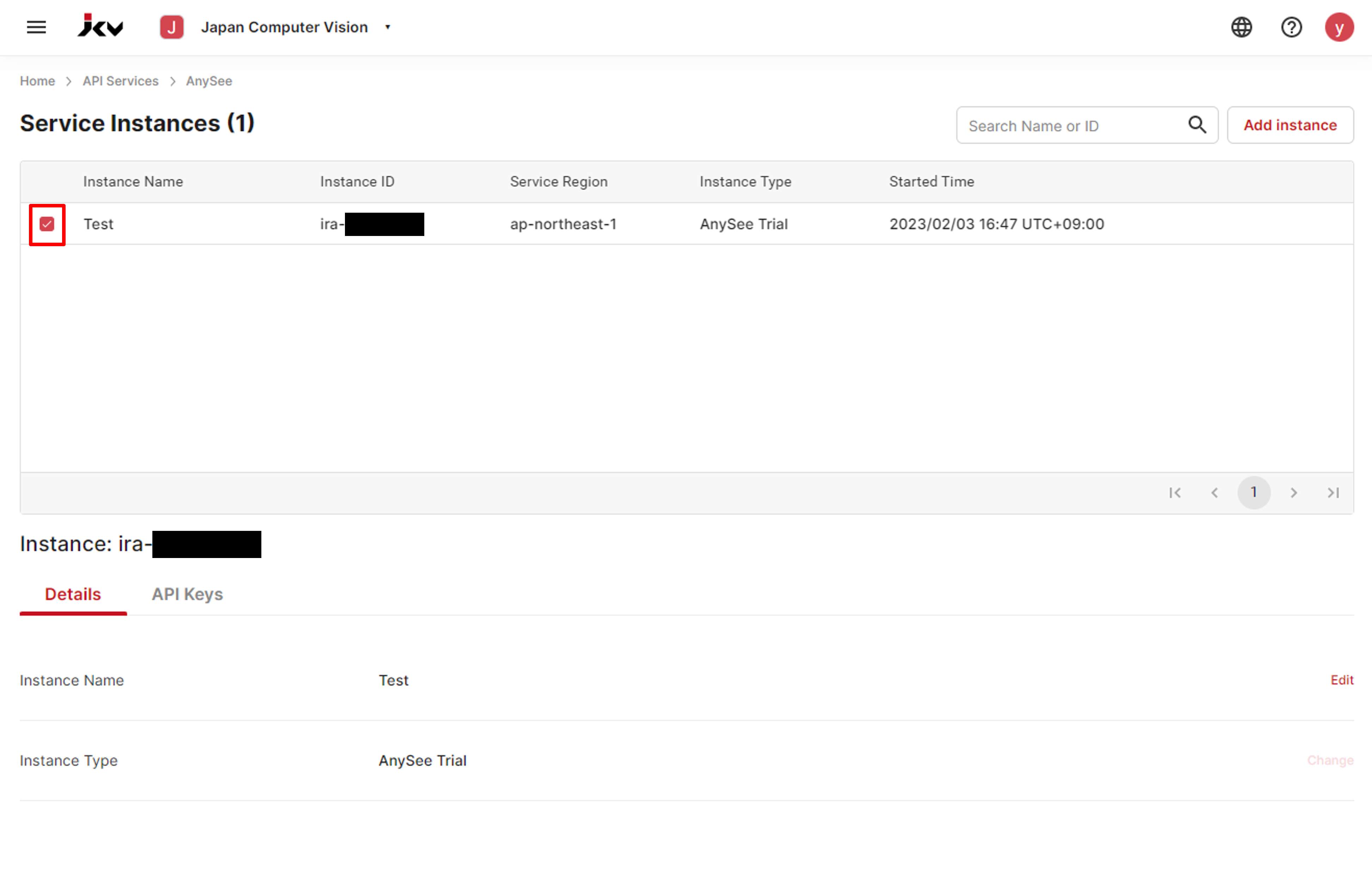
Select an instance
-
Click the API Keys tab, and the list of API keys appears.
-
Click the Create an API Key button to display the popup window of API key-creating.
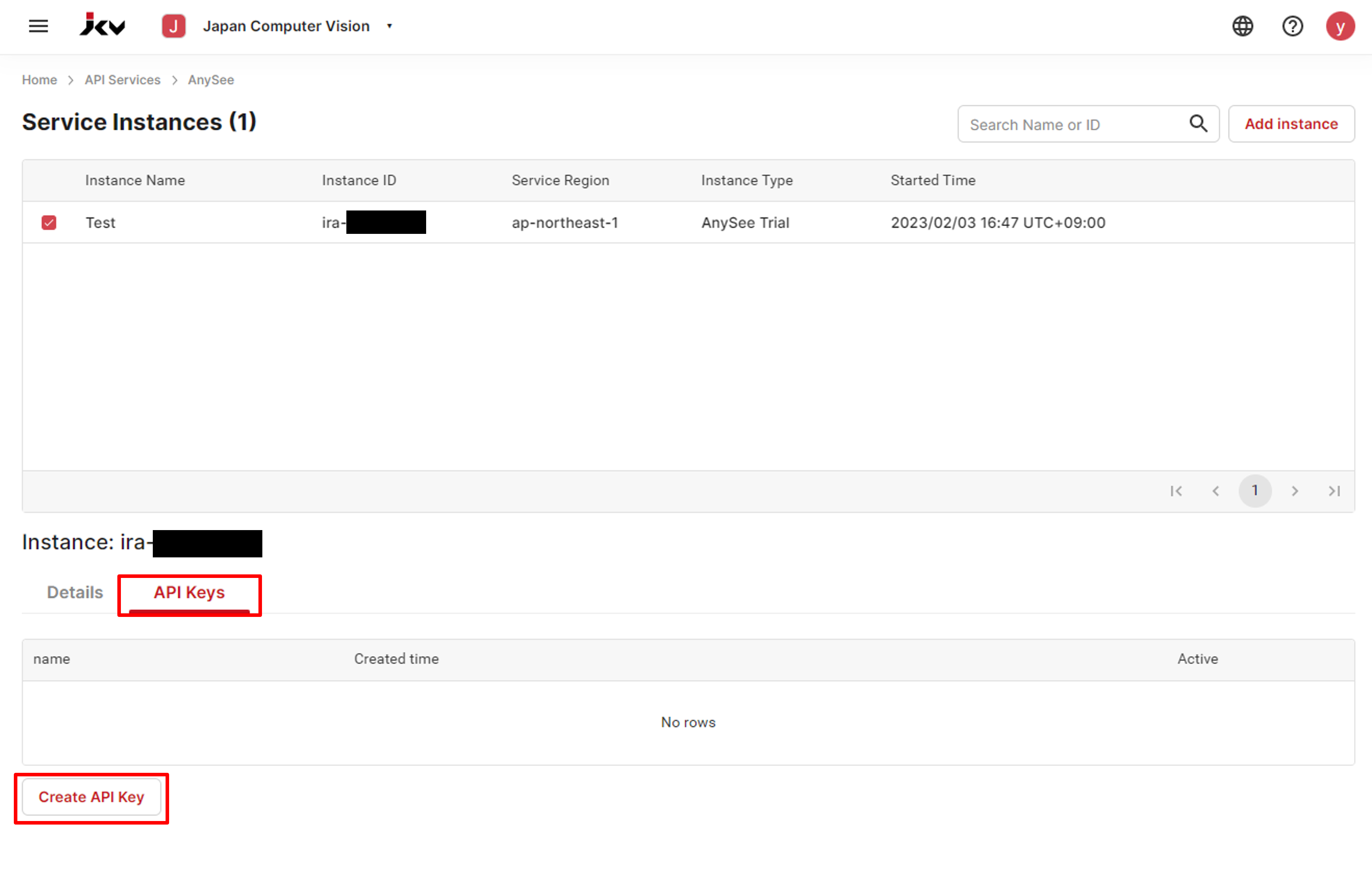
API key list
- Enter the name of the API key and click Create.
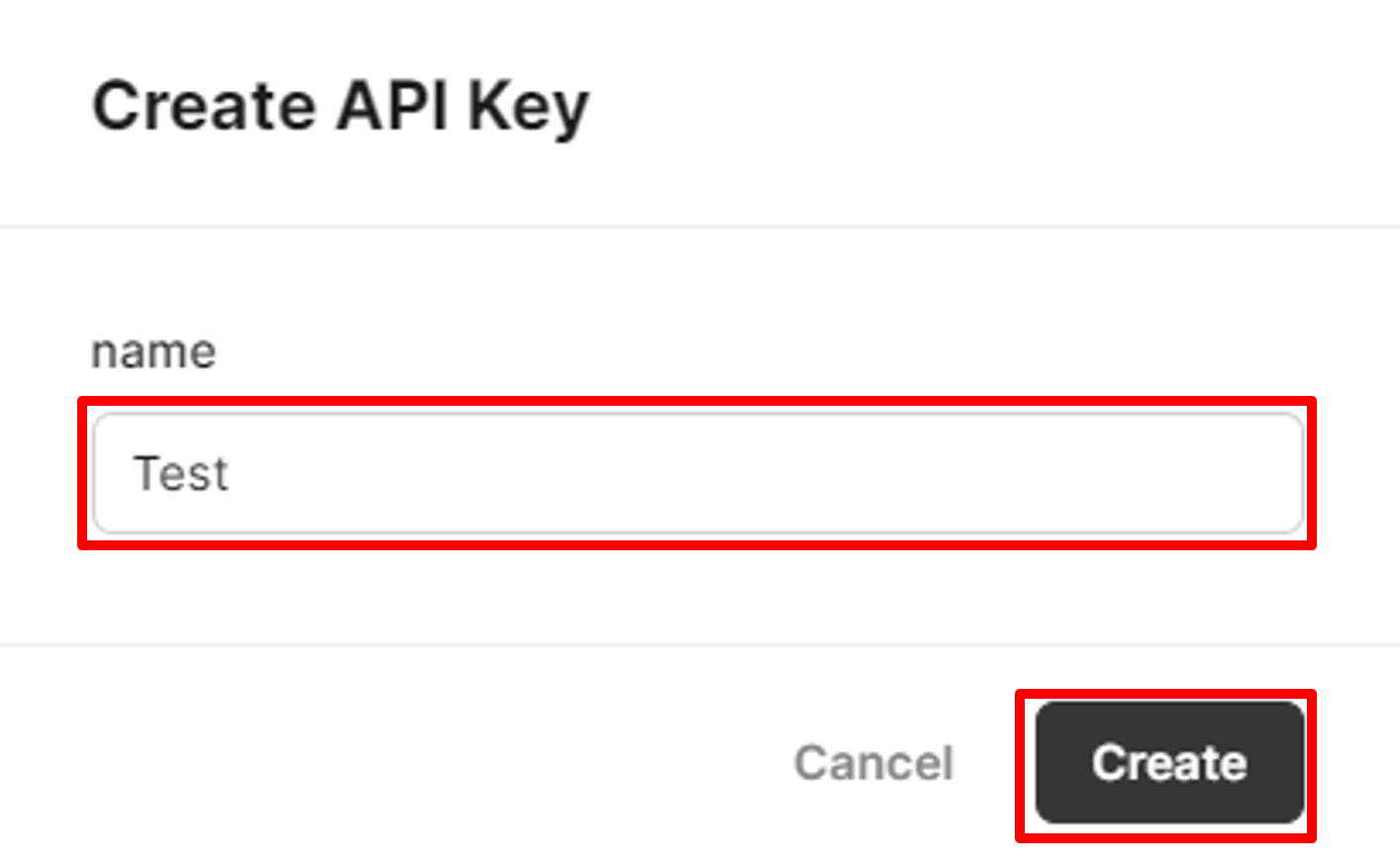
Create an API key
About API keysFor each service instance, you can create up to 5 API keys.
The names of API keys cannot be duplicated.
- The new API key screen appears when the API key is created successfully.
Click the copy button on the right to copy the API key to the clipboard.
Save the API key somewhere safe.
You have the API key to access the AnySee service.🎉
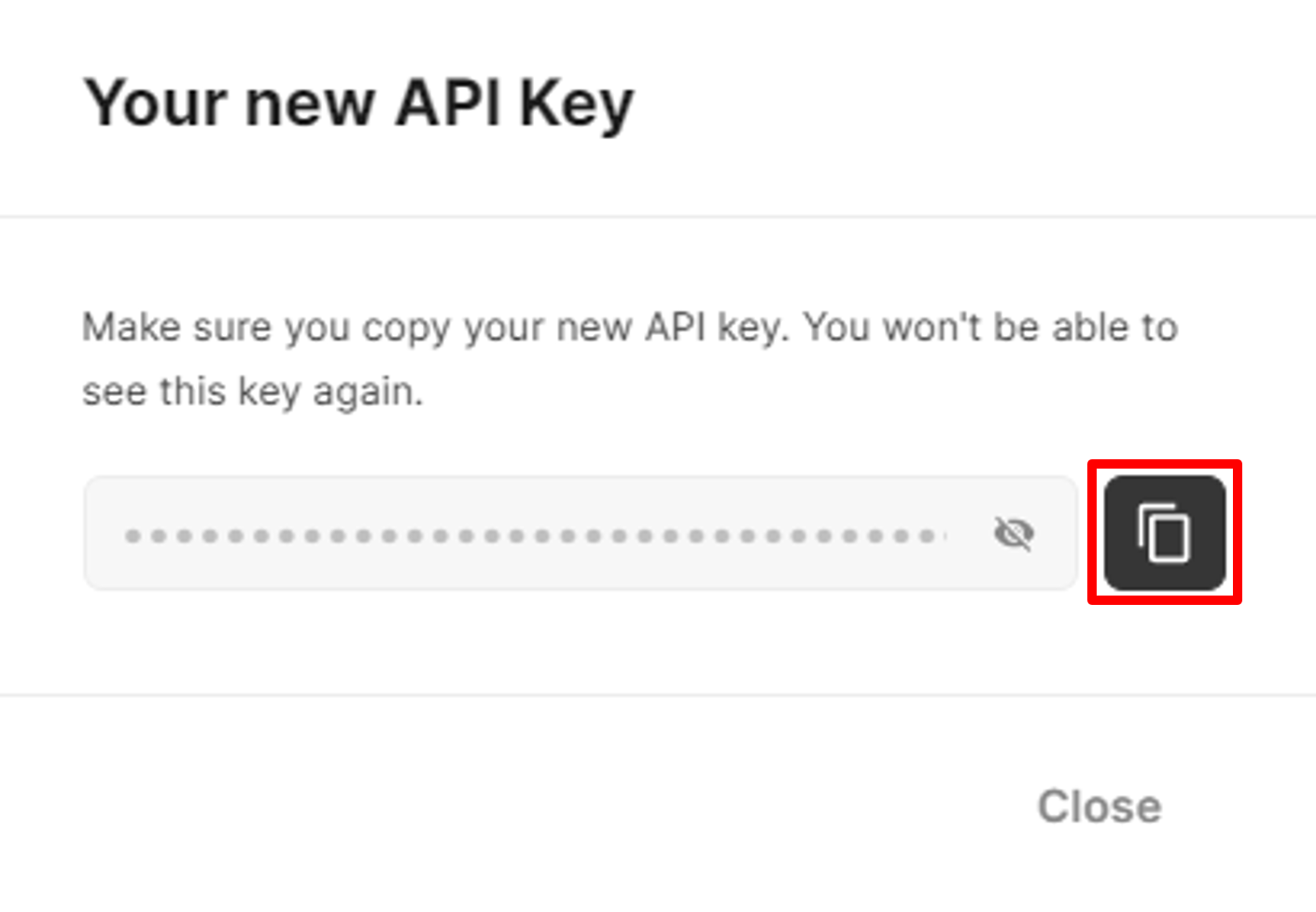
Save the API key
Manage your API keys properlyBecause JCV Cloud does not provide complex authentication methods, please keep your API keys in a safe place to keep your data safe.
Try it with the online API document
As you have the API key to access a service instance, you can try it now.
- Click the questions mark on the top bar and the API references button.
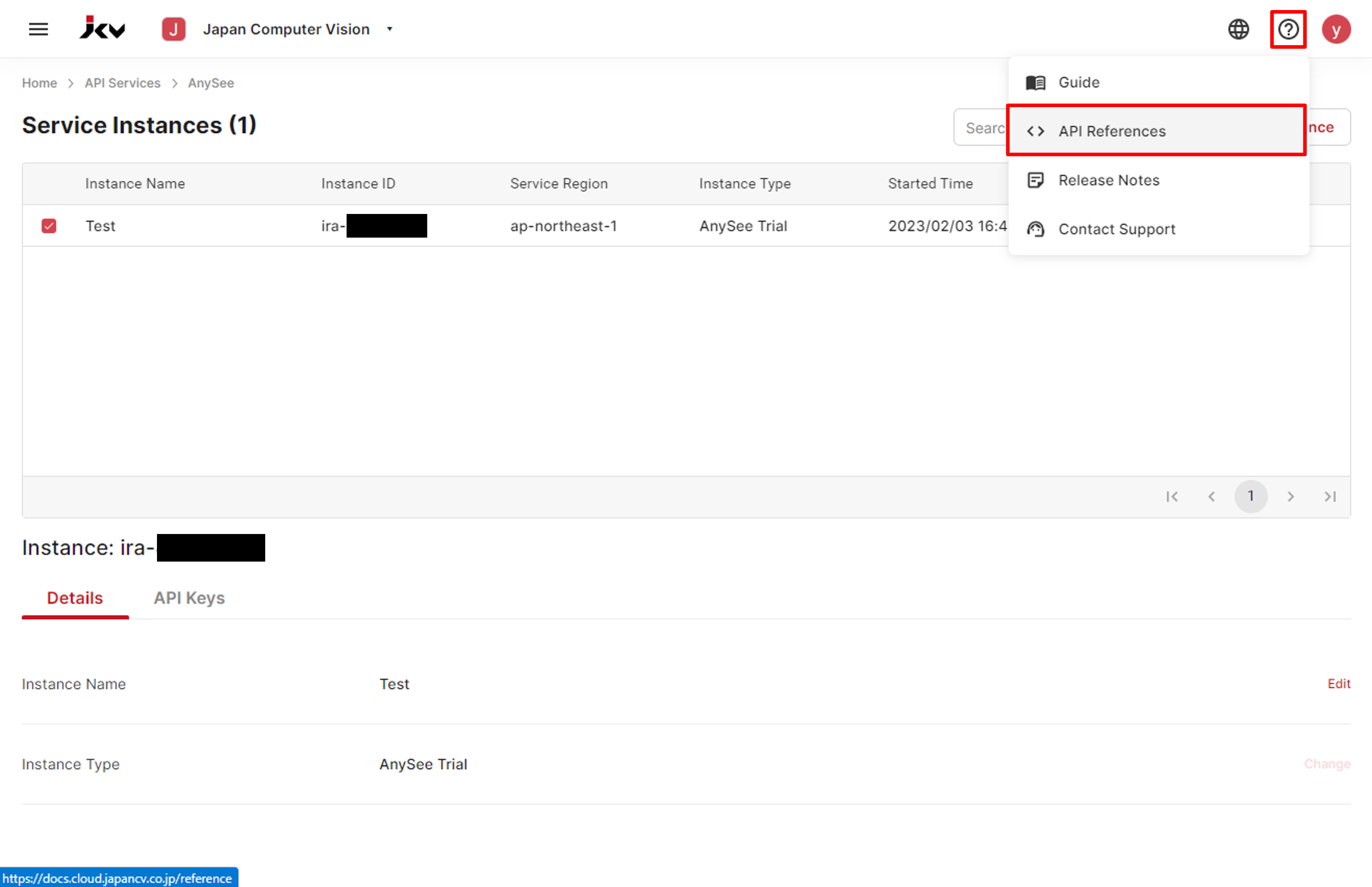
Go to the API reference
-
On the API reference page, click the API you want to use on the left.
-
Paste the API key in the header.
-
Fill in the parameter values. There are three types of parameters, body, path, and query, but the input method is almost the same.
-
Click the Try it! button.
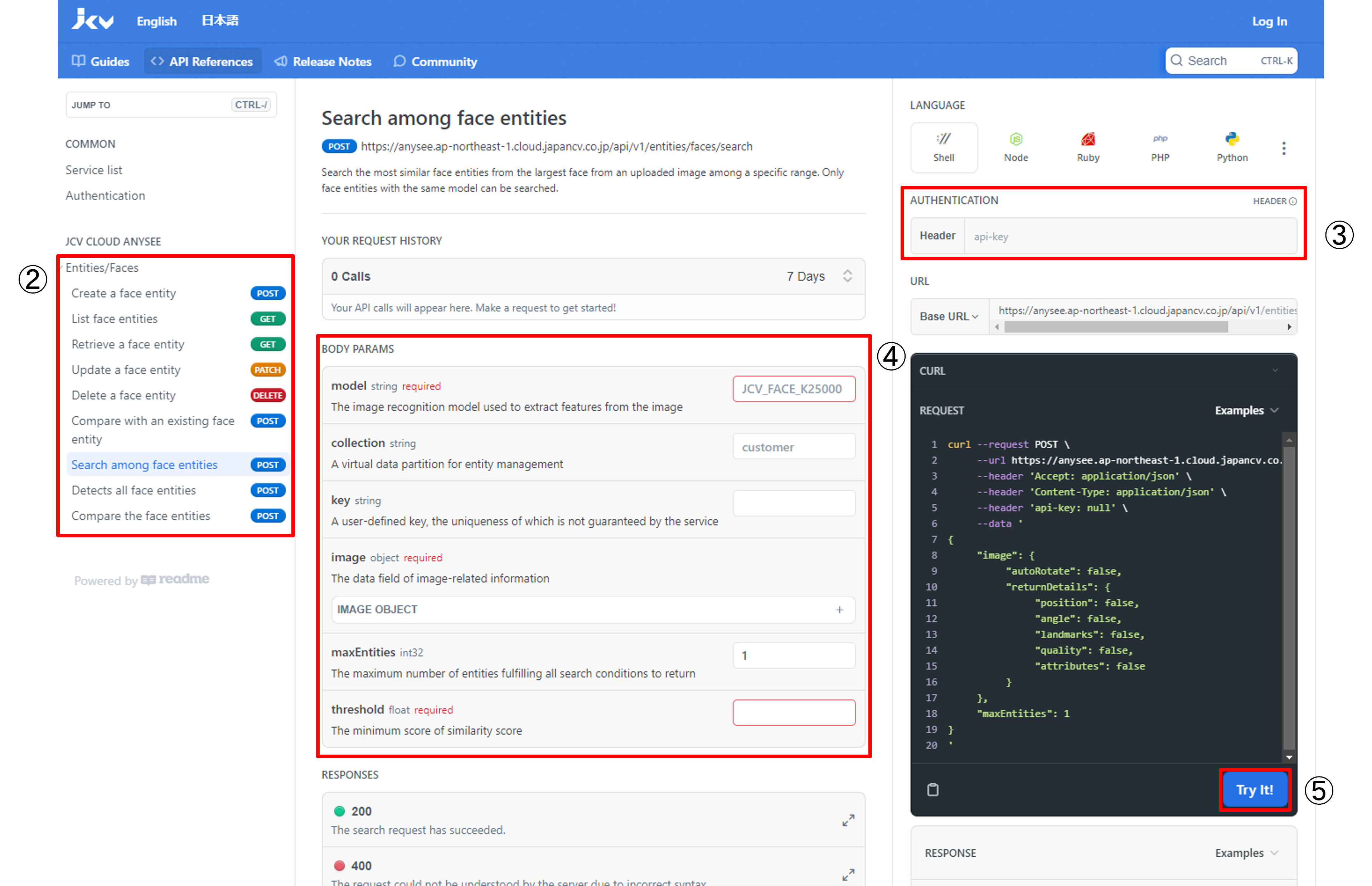
Try AnySee
Updated 8 months ago
