Groups
This page provides detailed information on group operations.
List of groups
Click the Groups tab on the screen, and the list of identity groups will be displayed.
All groups will be listed by their group name, ascending by default. The number of identities of each group is also displayed. There are up to 10 groups displayed on each page, and you can switch between different pages by clicking the pagination button at the bottom.
Groups can be quickly filtered by group name. The search function is available in forward-matching, so type the keyword from its beginning. The total number at the bottom automatically updates and reflects the number of groups after filtering conditions.
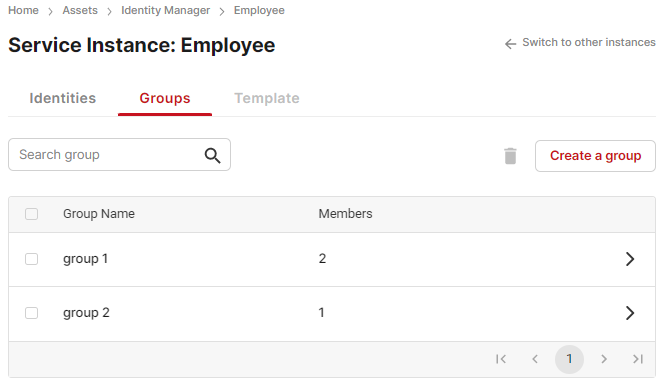
Group list
Add a group
Add a group by clicking Create a group at the top of the group list.
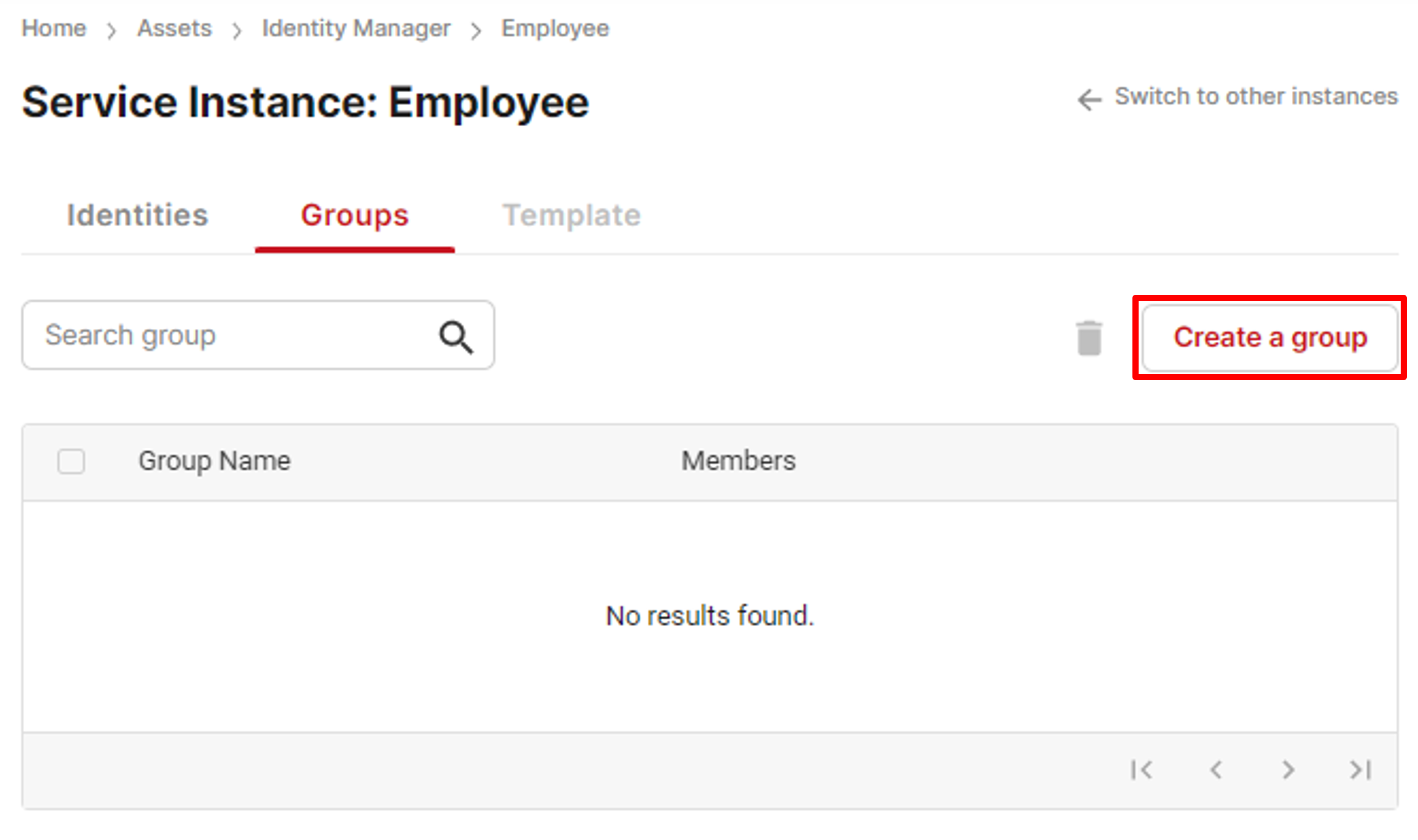
Add a group
Enter the name of the group. To complete adding, click Create. To cancel adding, click Cancel.
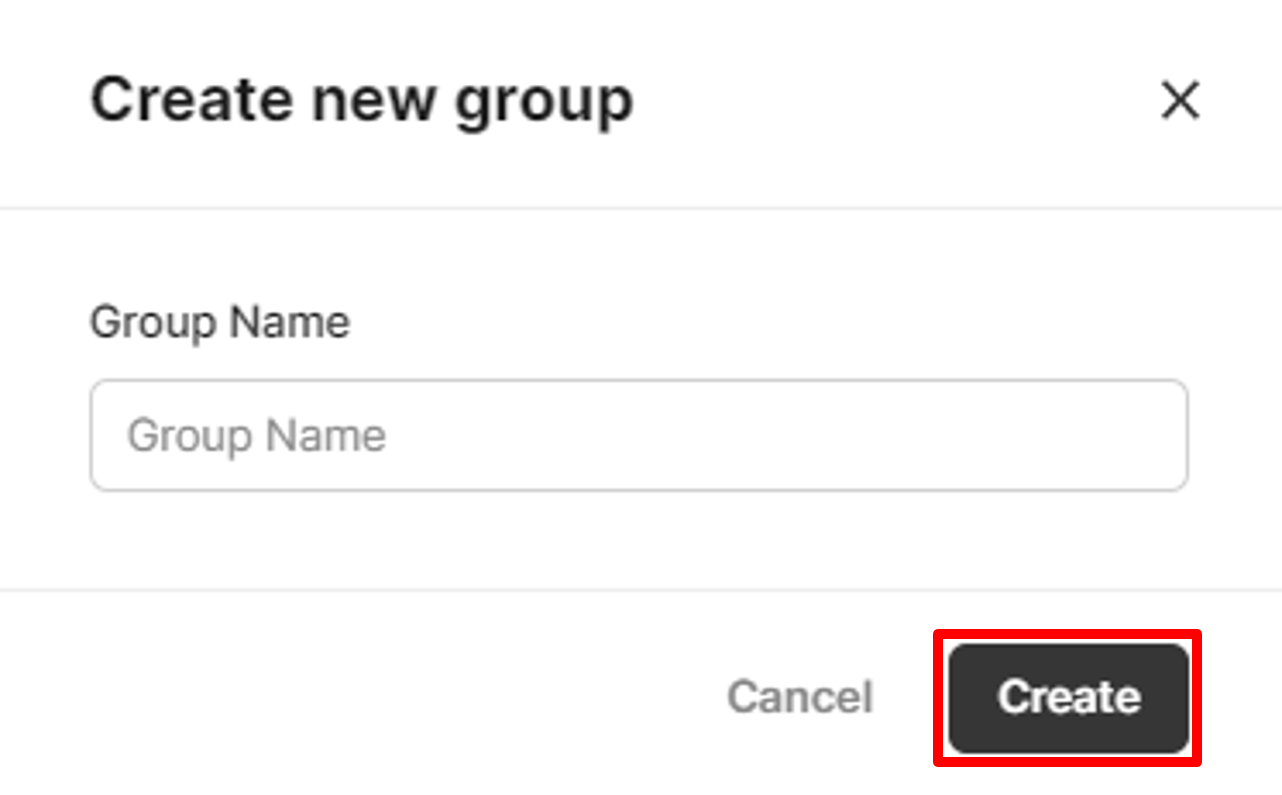
Add a group
The group name should be unique in the same service instance. Check the table below for the details of the group name.
| Item | Unique | Nullable | Max Length | Regular Expression |
|---|---|---|---|---|
| Group Name | Yes | No | 255 | - |
Once the group is created, it will start with no identities included. You need to add identities to the group later.
Check the details of a group
After the group is created, click > on the right side of the group you want to proceed with, and the group detail page will be displayed.
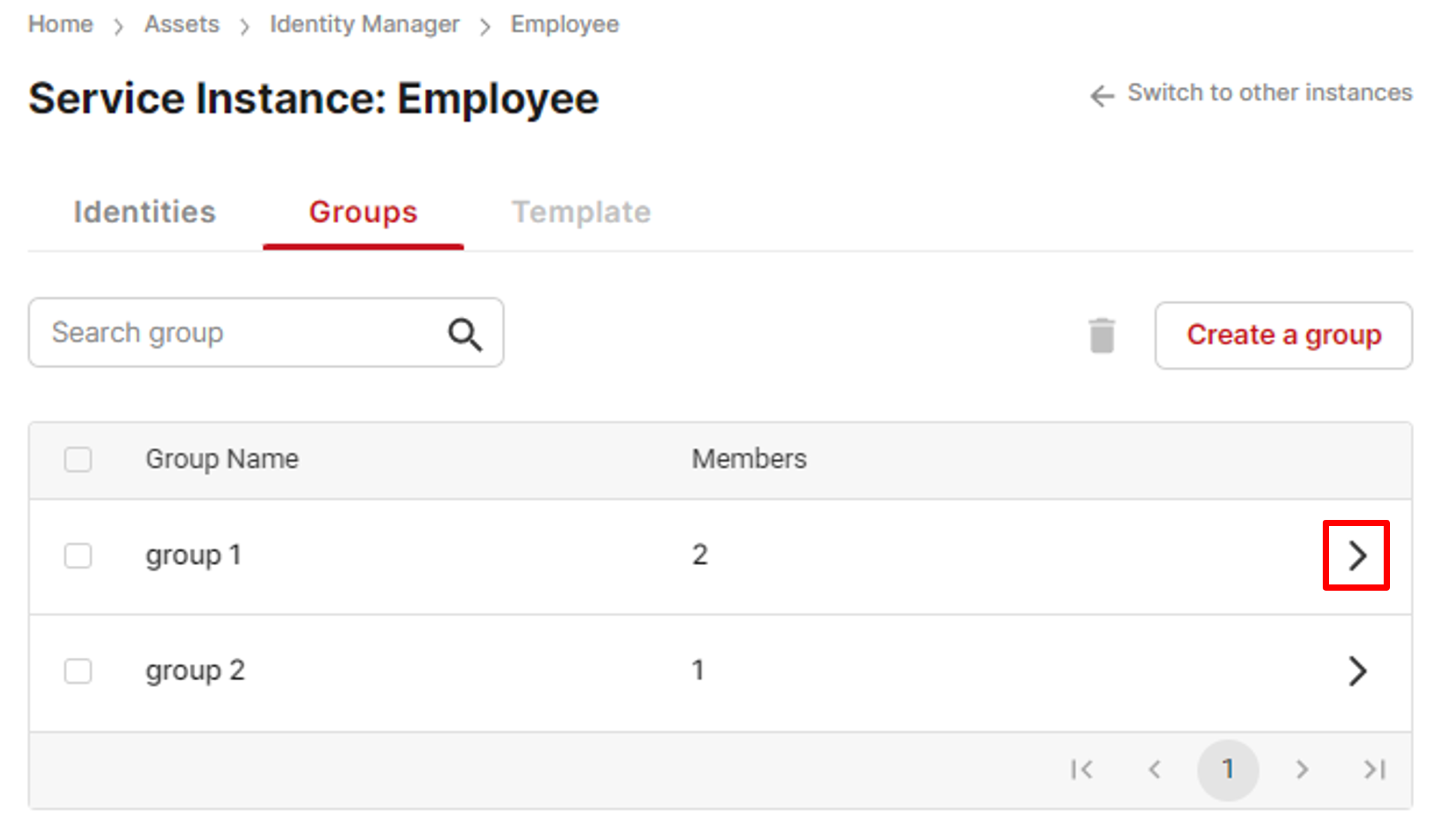
Check details
Update a group
On the group detail page, you update the group name and change the relations between identities and groups.
To change the group name, click the pen mark next to the current group name, enter the new group name, and hit enter to finish the update.
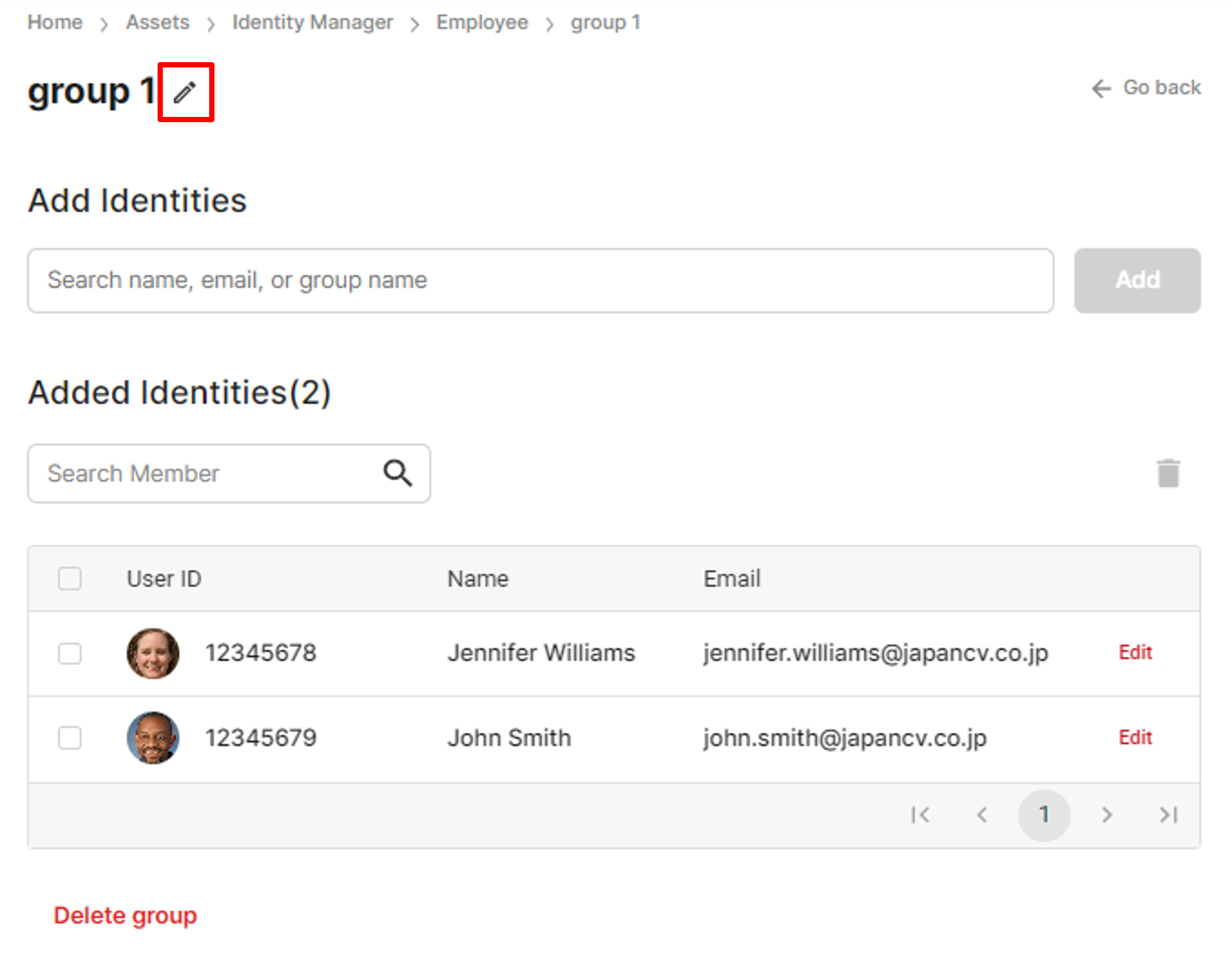
Edit group name
Add identities to a group
On the group detail page, multiple identities can be added to a group simultaneously.
Click the search bar, and a list of candidates will be displayed. Identities can also be filtered by either user ID, first name, last name, email address, or the name of another group. The search function is available in forward-matching, so type the keyword from its beginning.
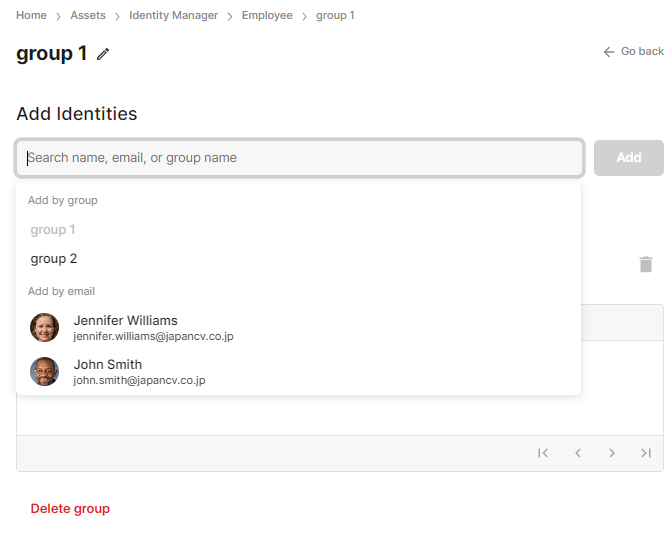
Select identities or groups
There are no dependencies between groups, and each group is counted as an independent resource. Thus, selecting a group in the search box will split all identities included in that group and add them separately.
When finished selecting all identities, click Add at the right of the search bar to finish adding.
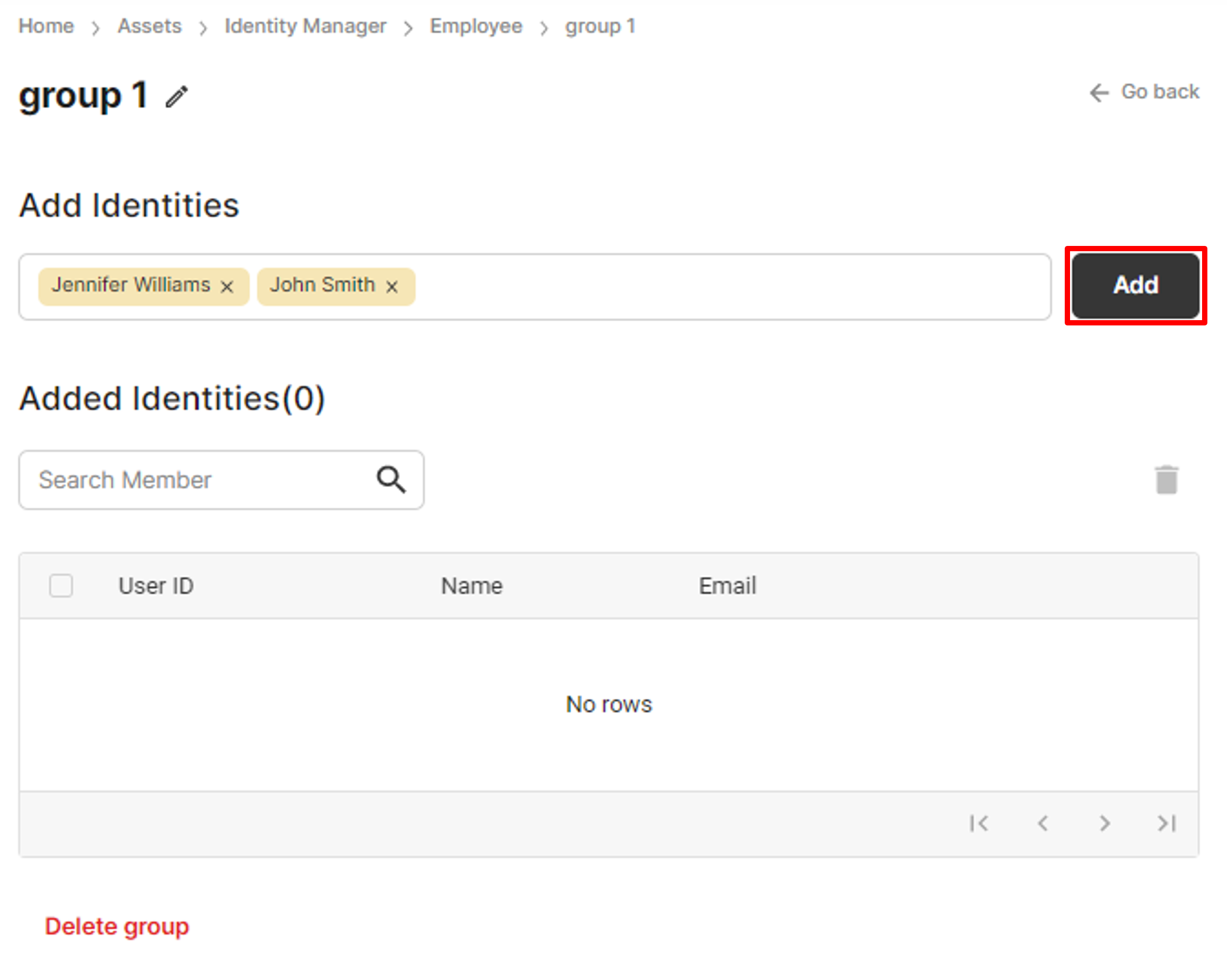
Add identities to a group
Time-consuming processThis operation may be a little bit slow to complete if you try to add too many identities at the same time.
Remove identities from a group
On the group detail page, multiple identities can be removed from the group simultaneously.
Check all the identities you want to remove in the Added Identities area, click the trash can icon, and click Agree to finish the removal process.
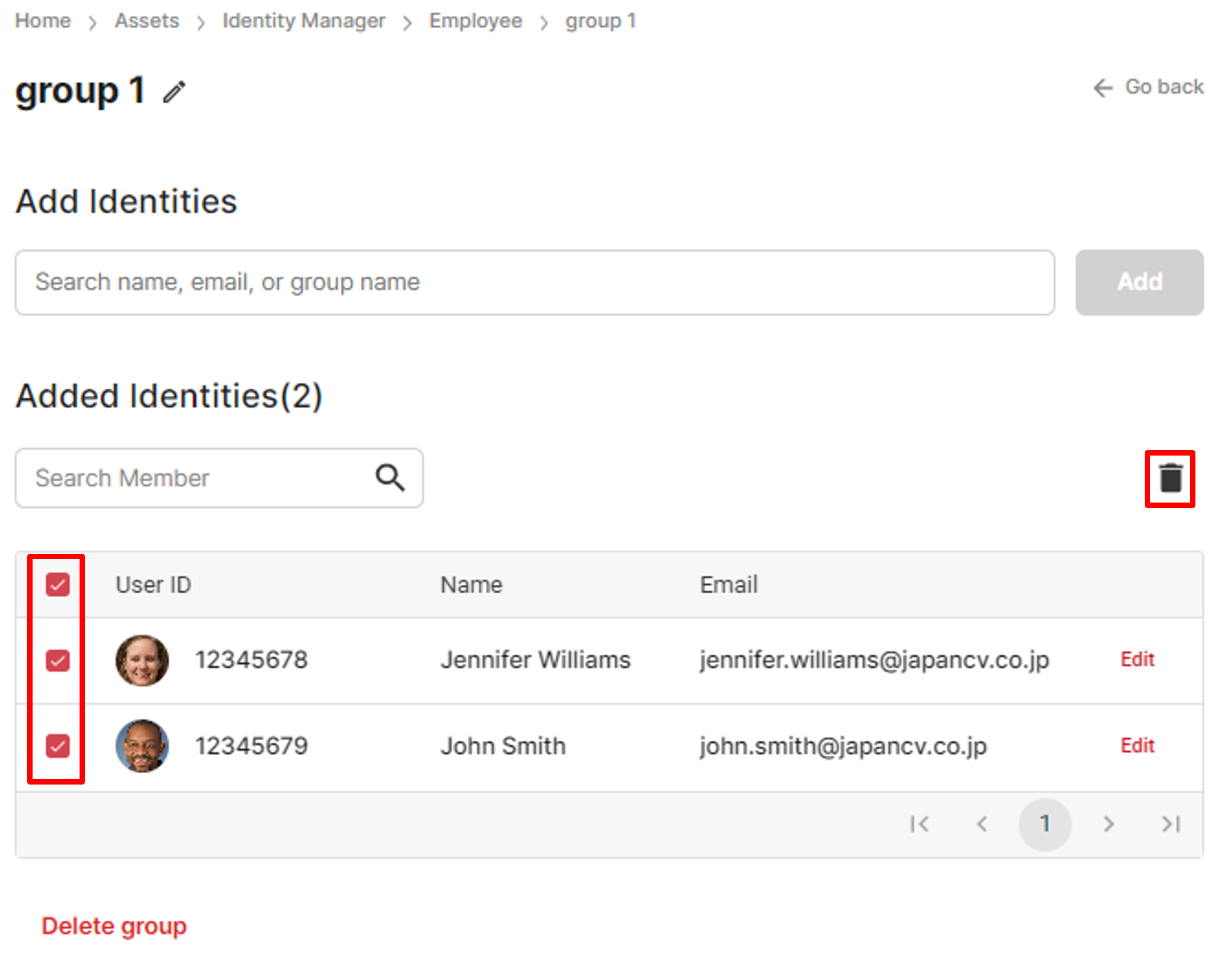
Remove identities from a group
Delete a group
On the group detail page, click Delete group at the bottom to delete the group.
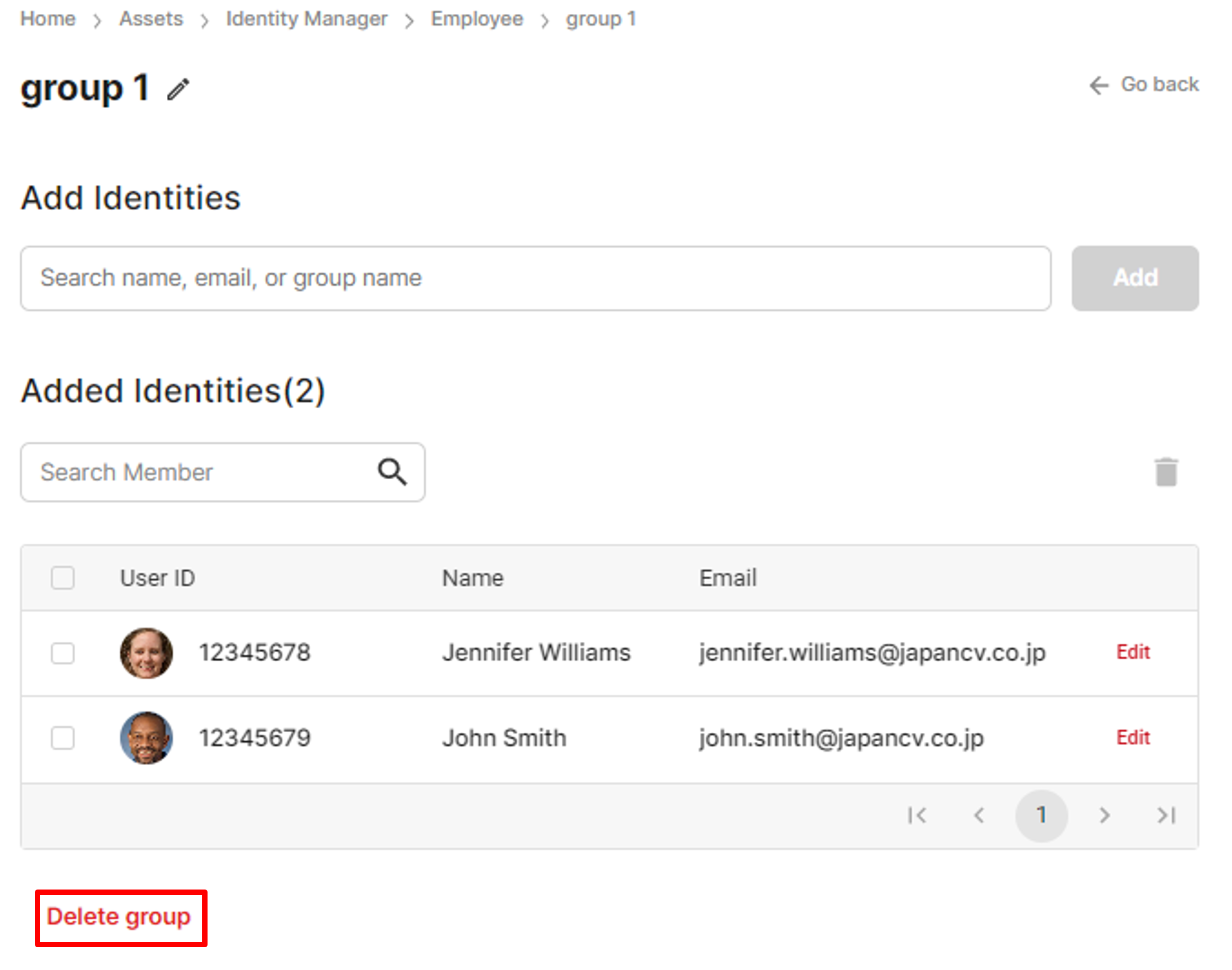
Delete a group
Deleting this group will not delete any identities. To delete identities, use the identity-related pages.
Delete multiple groups
On the group list page, multiple groups can be deleted simultaneously.
Check all the groups you want to delete, click the trash can icon, and click Agree to finish the deletion process.
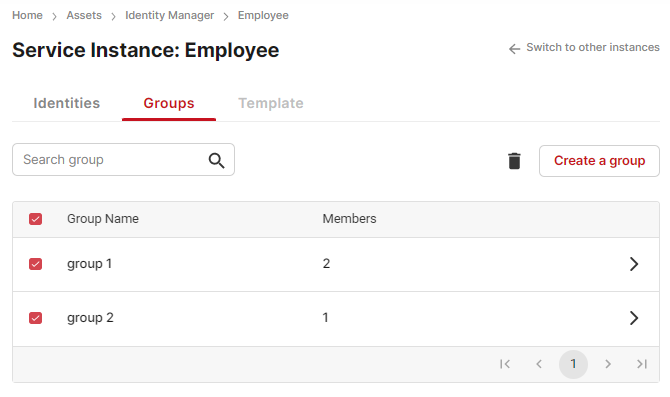
Delete multiple groups
Updated 8 months ago
