Template
This page provides detailed information on the Template function.
The Template feature is a customizable identity data structure that expands the available data fields for identity storage, as well as validates all new data inputs to encourage the use of structured data.
Template setting
Click the Template tab on the screen and the identity template setting page will be displayed.
The template setting page is divided into three parts, fixed fields, identity type, and custom fields.
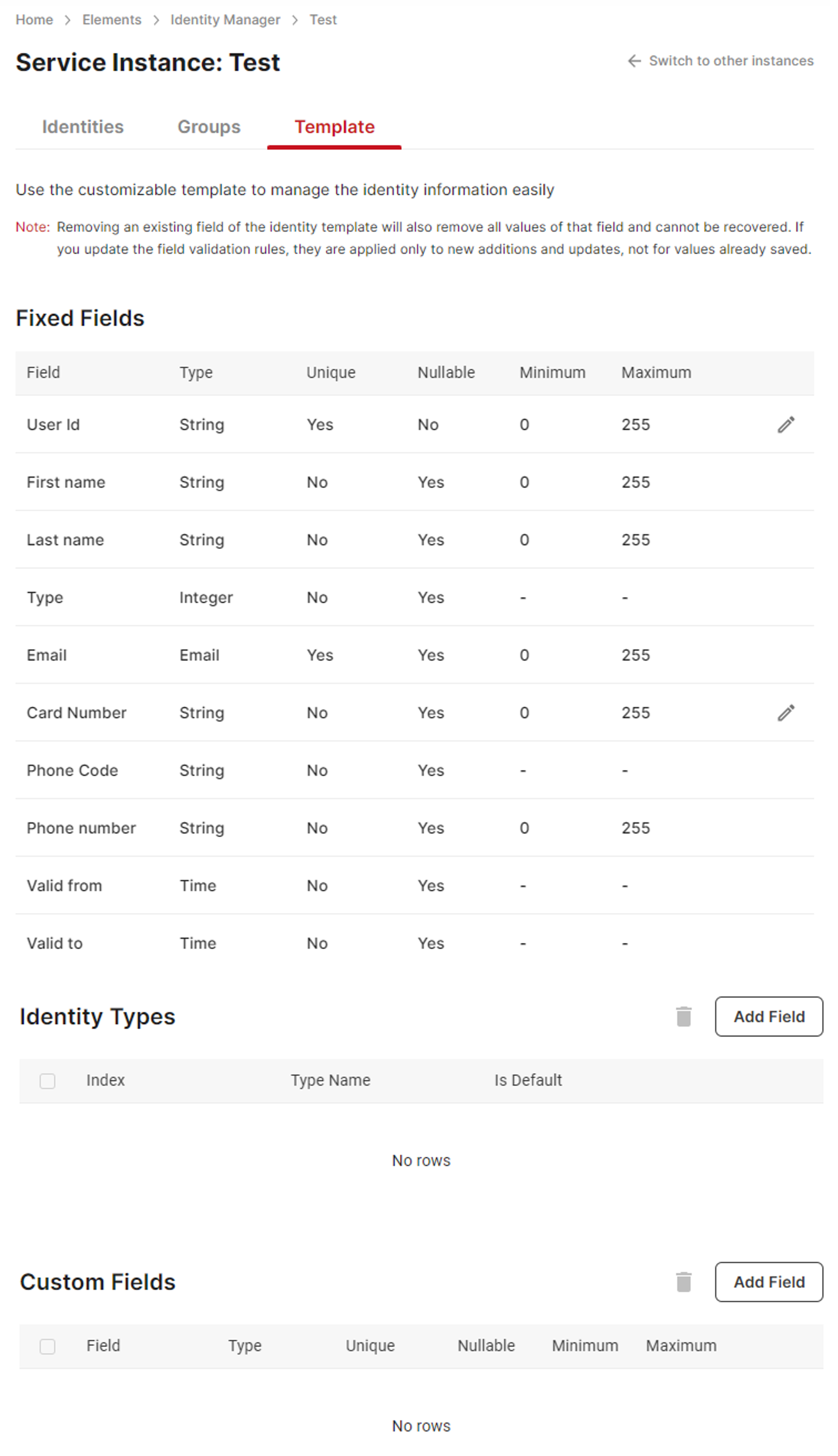
Template setting page
Fixed fields are listed by the default order and cannot be changed. Identity Types are displayed by the index value, ascending. Up to 10 identity types can be created. Custom fields are displayed by their creation time, ascending. Up to 20 custom fields can be created. No search function is available on this page.
Each template item (field) has the following attributes. Please notice that the Minimum and the Maximum field are used for different purposes based on the type of that field. These two fields do not apply to Boolean or Time type fields.
Name | Type | Description | Default Value | Minimum Length/Value | Minimum Length/Value |
|---|---|---|---|---|---|
Field | String | The name of the field, cannot be null. | 255 | 1 (not null) | |
Type | String | The type of the field.
| String | ||
Unique | Boolean | Whether the value of this field should be unique among all identities. | False | ||
Nullable | Boolean | Whether the value of this field could be null. | True | ||
Minimum (String) | Integer | The minimum length of a String type field. | 0 | 0 | 255 |
Minimum (Integer/Float) | Integer | The minimum value of an Integer or Float type field. | 0 | -2147483648 | 2147483647 |
Maximum (String) | Integer | The maximum length of a String type field. | 255 | 0 | 255 |
Maximum (Integer/Float) | Integer | The maximum value of an Integer or Float type field. | 255 | -2147483648 | 2147483647 |
Fixed fields
Fixed fields include standard fields since the start of the service. These fields are designed to support multi-language and have unique column names in OpenAPI.
Currently, only User Id and Card Number are configurable among the fixed fields.
Edit a fixed field
To edit a field, click the pen mark next to it.
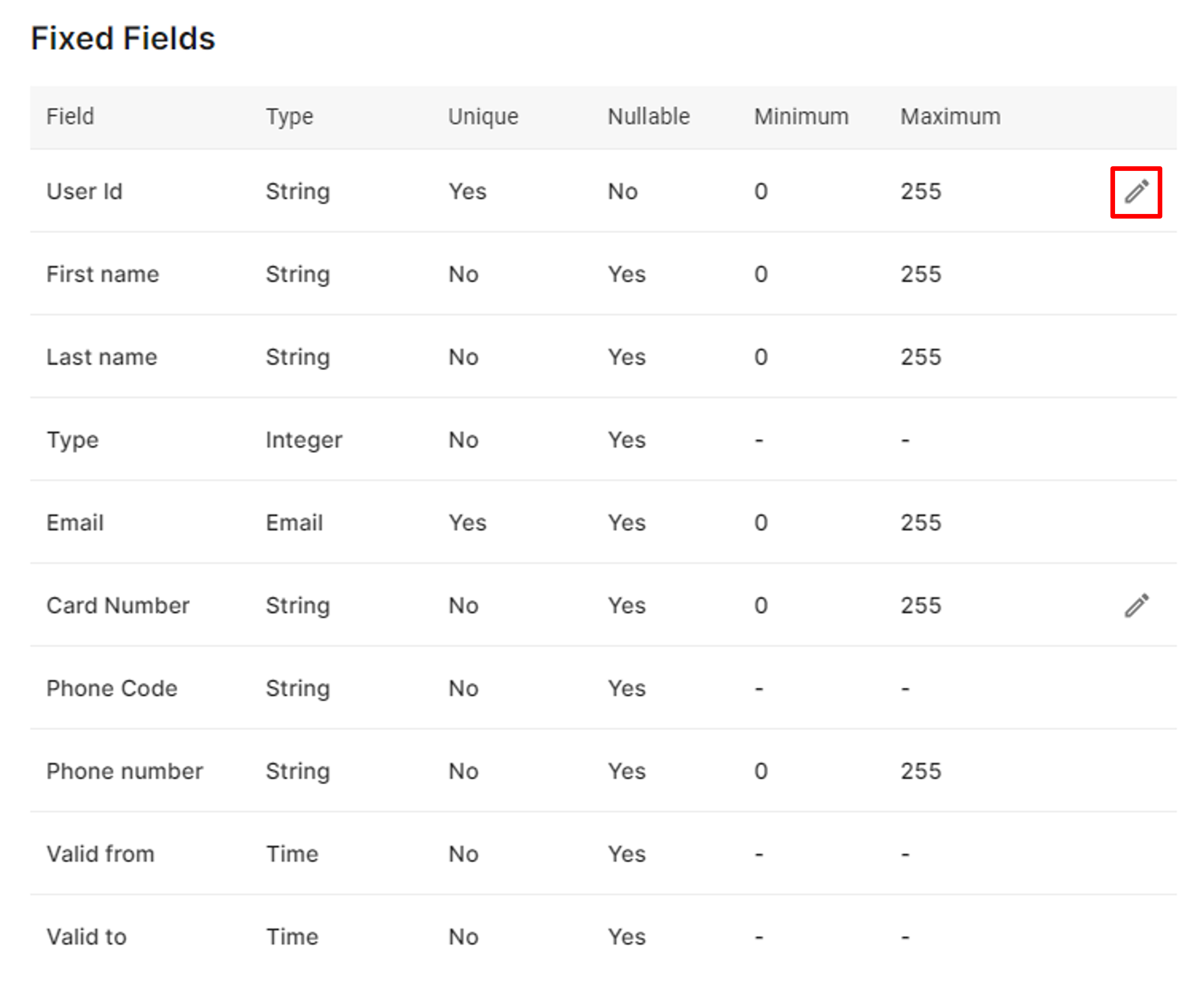
Edit a fixed field
Change the value of the Minimum and Maximum (length) of the field to be updated. To complete the change, click the save mark. To cancel editing, click the cross mark.
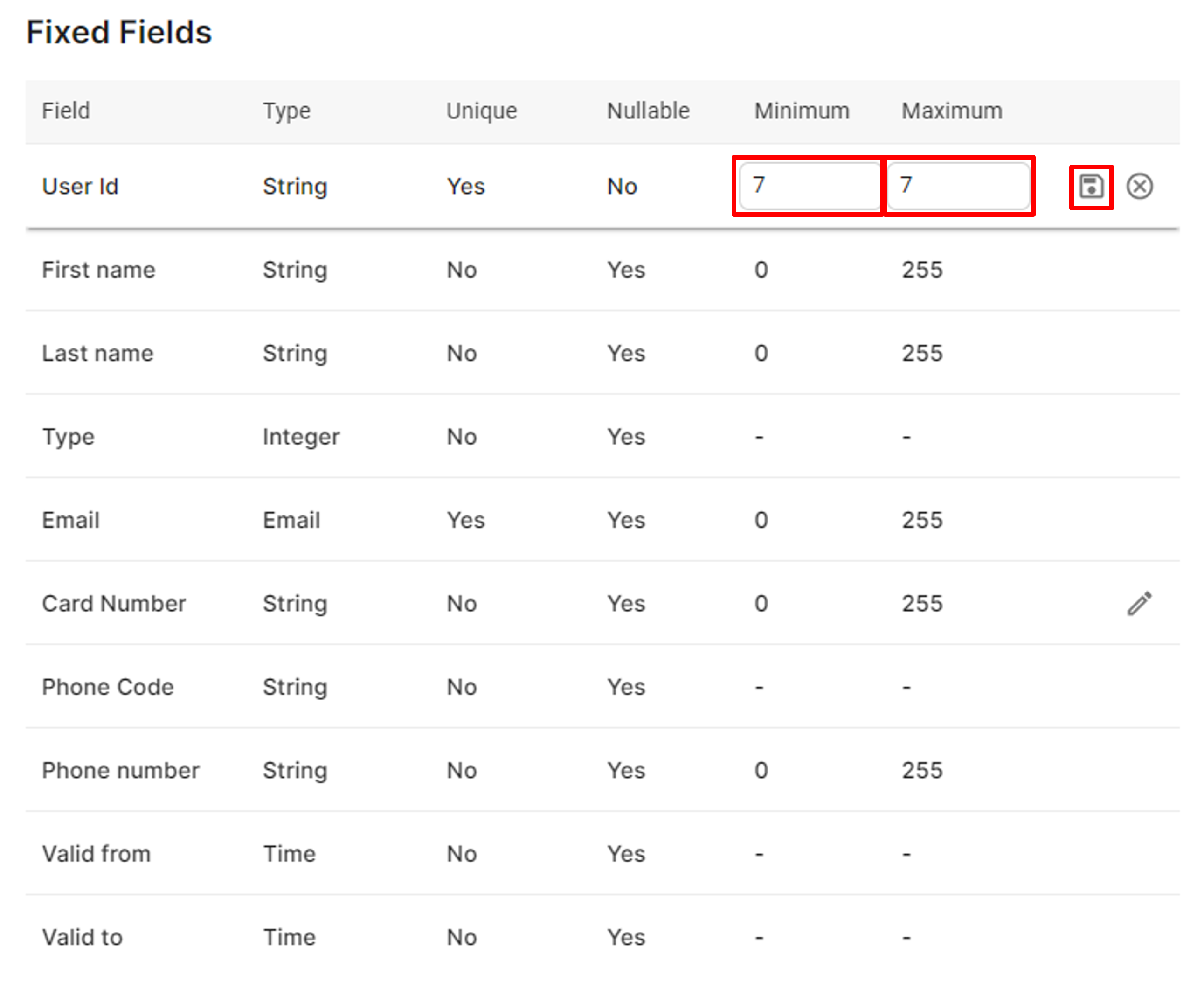
Save the update of a fixed field
The purpose of changing this value is to apply validation for future identity entries. Commonly, most companies would have a fixed number of digits for their employee number. By setting the Minimum and the Maximum (length) of User Id, it restricts the input length to ensure no type error. For example, setting both values to 7 ensures that new entries only accept 7-digit employee numbers.
About validationThe validation check only applies to new entries or updates but will not trace back existing data. As a result, some identity data fields may not obey the rules set for some custom fields as they are old entries, as long as they are not updated.
Identity types
Users can configure up to 10 identity types. Each type includes an index number (1 to 10), a nominal name, and an is_default option. Please notice that identity type names do not support multi-language.
Add an identity type
Click the Add field button to add a type and a new row will be added to the list. Please notice that you must click save to finish adding a new field, and each row is added separately. Despite the adding order, the later displaying order will be the index value, ascending. Index values can be skipped but cannot be duplicated.
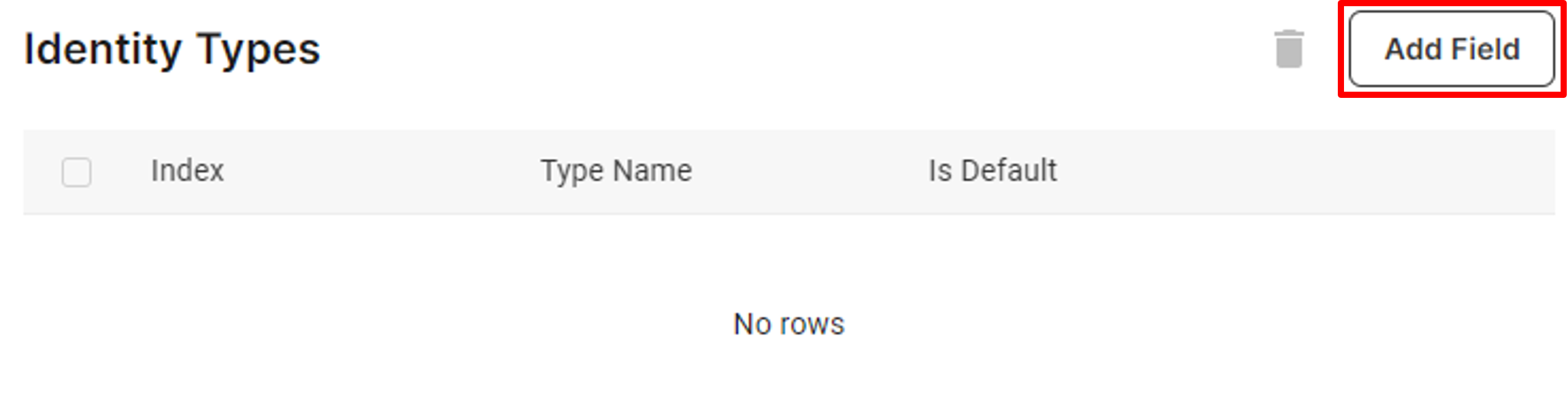
Add a type
Fill in all fields of the new row. To save the field, click the save mark. To cancel editing and remove the row, click the cross mark.

Save a type
Edit a type
Identity types can be updated after creation. Click the pen mark next to the field.
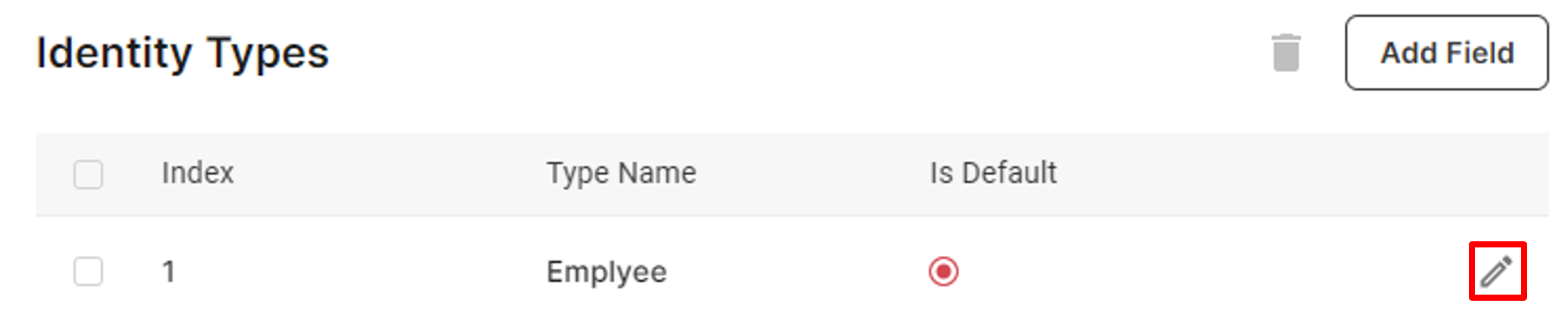
Edit a type
Indexes cannot be updated. To do so, delete and re-add with a different index. Since all identity types are managed by their indexes, changing the type name will automatically reflect all existing identities with that index. The Is Default option can be only applied to one row. To save the changes, click the save mark. To cancel editing and remove the row, click the cross mark.
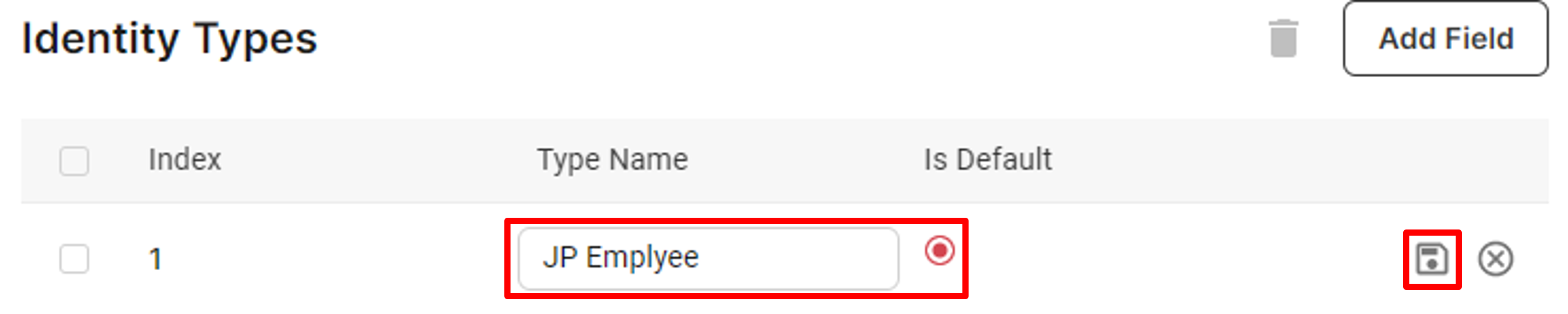
Update a type
Delete types
On the template setting page, multiple types can be deleted simultaneously.
Check all the types you want to delete, click the trash can icon, and click Agree to finish the deletion process.
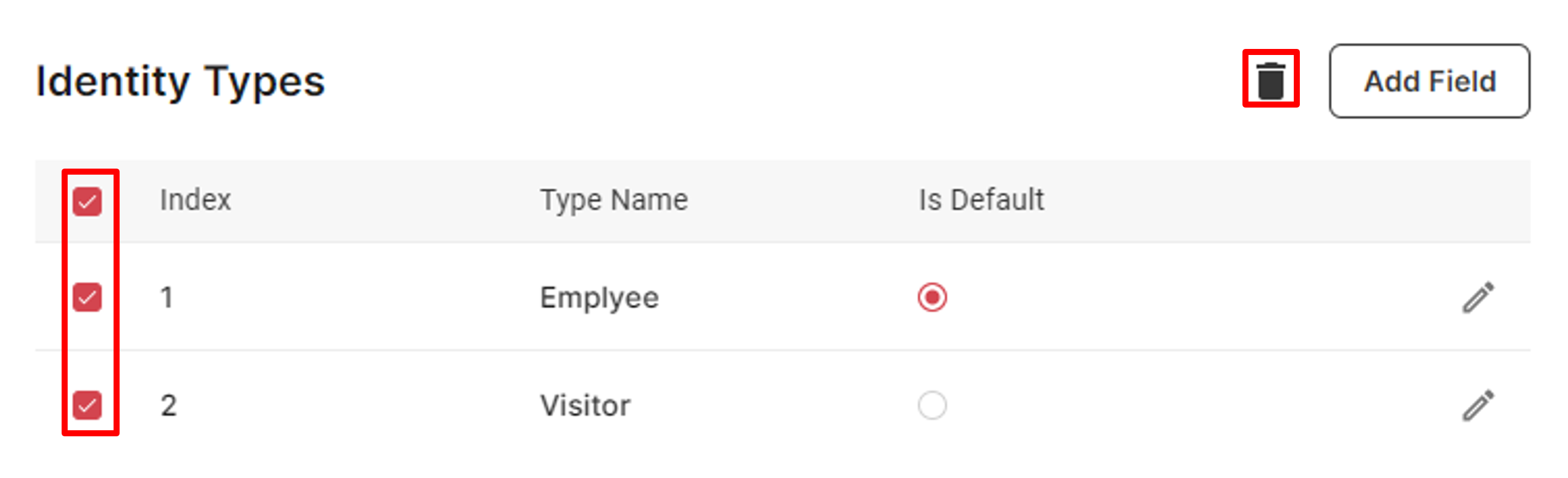
Delete types
Deleting the type will also set all existing identities with the deleted type to null. Users will have to add them back later. It is not recommended to perform deletion frequently.
Custom fields
Users can have up to 20 configurable custom fields. Each field requires all attributes to be configured and validated before being used. Please notice that custom fields do not support multi-language.
Add a custom field
Click the Add field button to add a field, and a new row will be added to the list. Please notice that you must click save to finish adding a new field, and each row is added separately. Despite the displaying order on the page when adding these fields, the later displaying order will be the creation time, ascending.
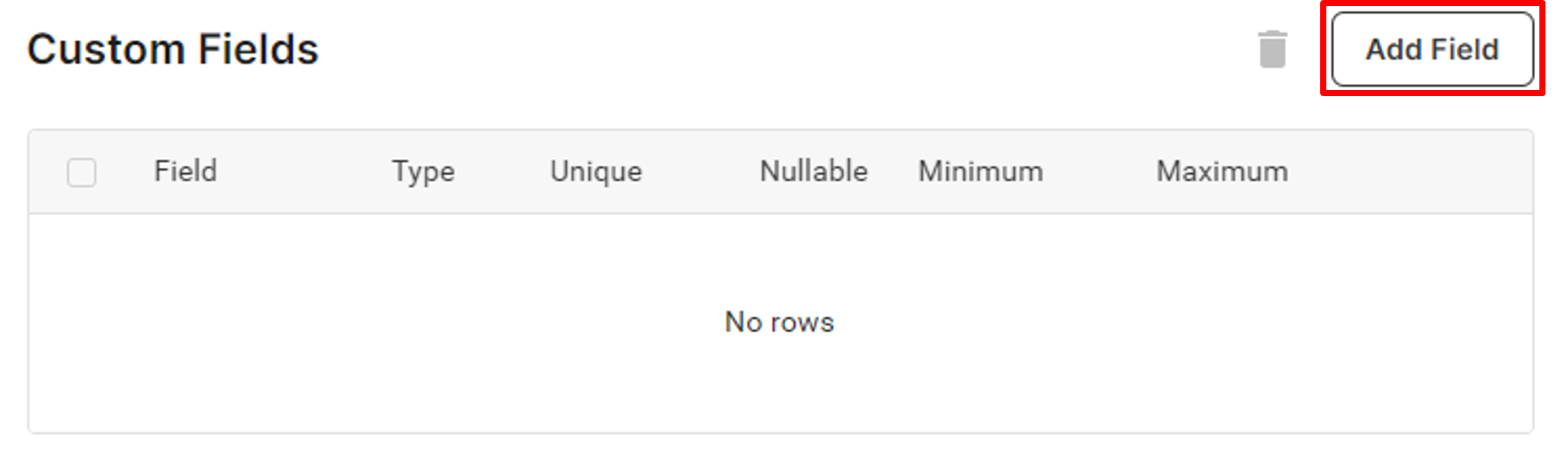
Add a custom field
Fill in all fields of the new row. To save the field, click the save mark. To cancel editing and remove the row, click the cross mark.
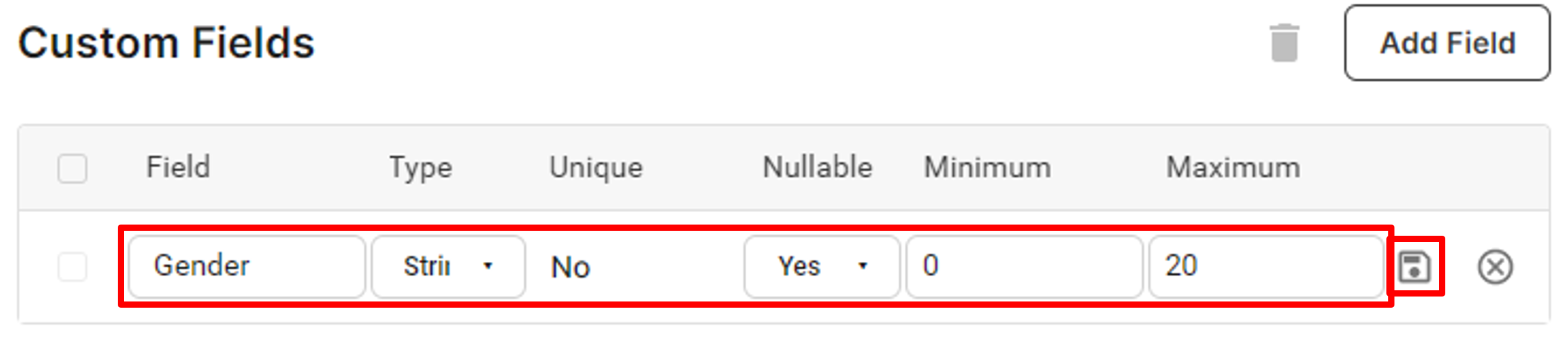
Save a custom field
Edit a custom field
Custom fields can be updated after creation. Click the pen mark next to the field.
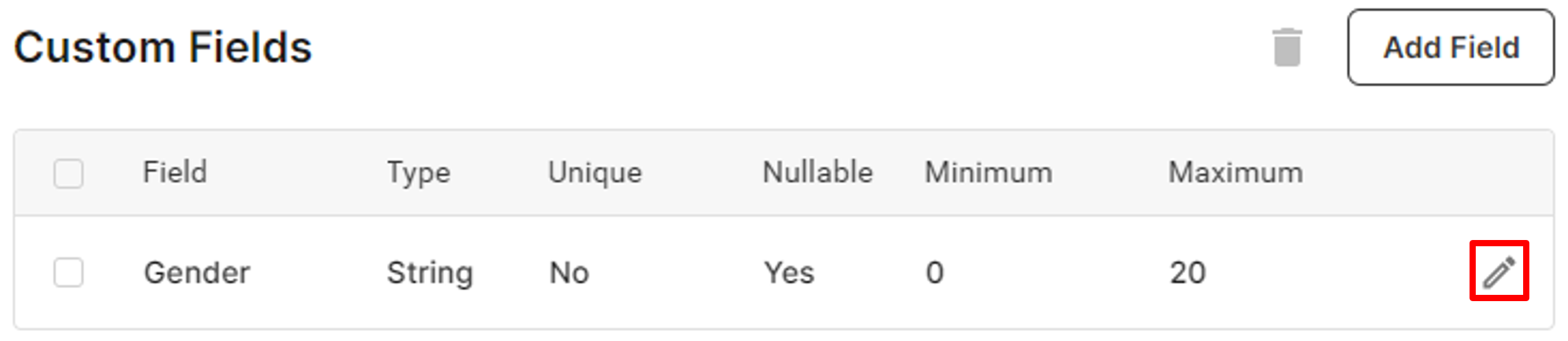
Edit a custom field
Since custom fields are managed by their unique IDs internally, updating their attributes without impacting the data stored is possible. To save the changes, click the save mark. To cancel editing and remove the row, click the cross mark.
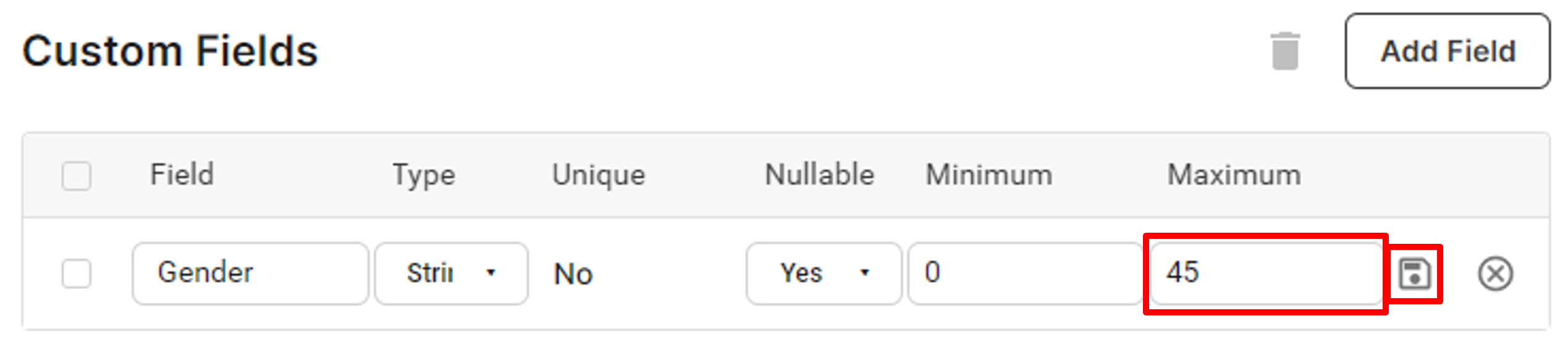
Update a custom field
Delete custom fields
On the template setting page, multiple custom fields can be deleted simultaneously.
Check all the custom fields you want to delete, click the trash can icon, and click Agree to finish the deletion process.
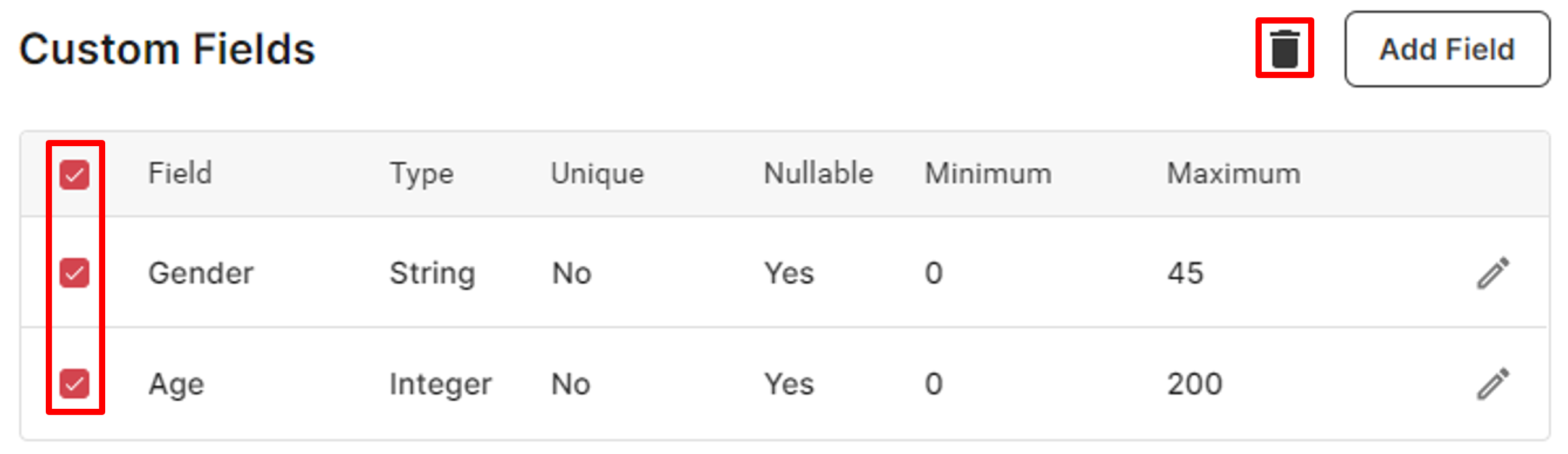
Delete custom fields
Deleting the field will also delete all values of this field attached to identities. So be cautious with the deletion.
Updated 8 months ago
