Quick Start
Create a service instance of Event Manager
To start using Event Manager, you must have a service instance first.
- Sign in to the management console of JCV Cloud (https://cloud.japancv.co.jp/en/signin).
The dashboard screen appears.
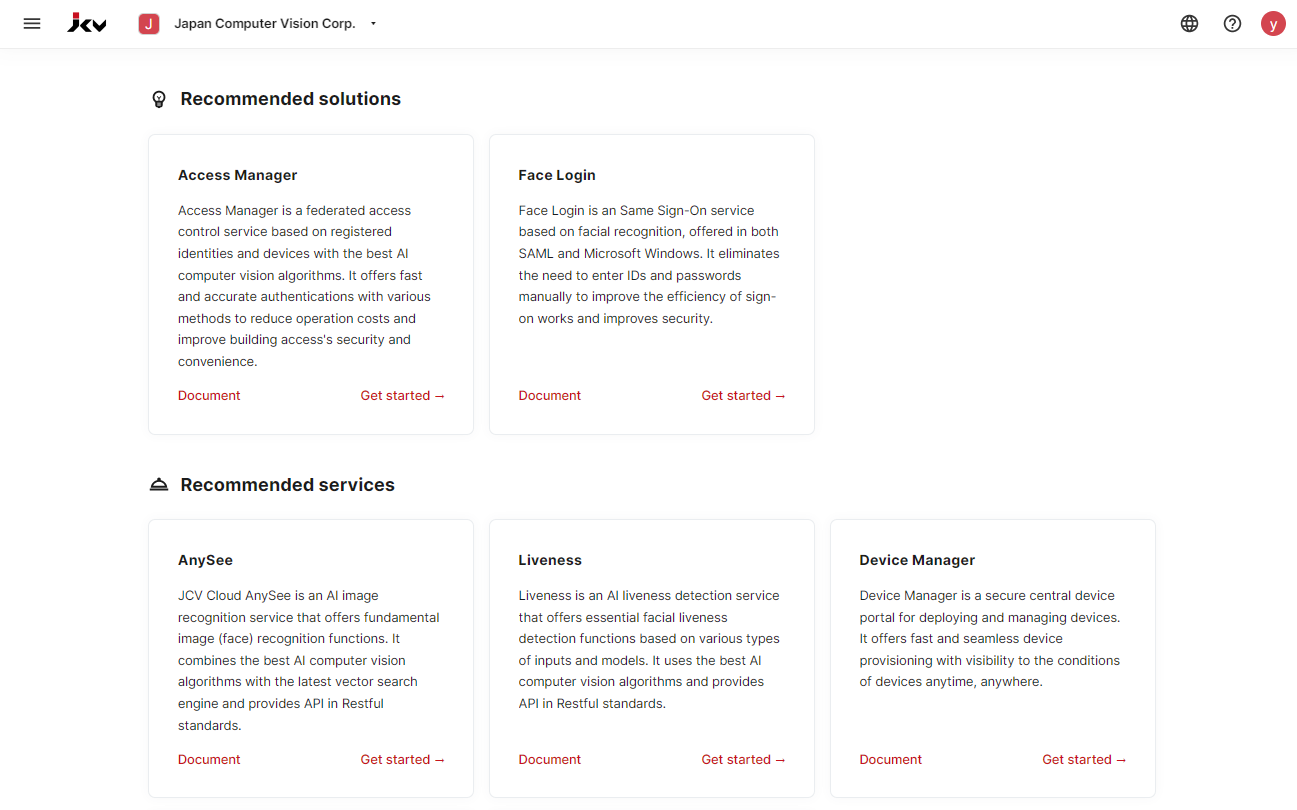
Dashboard
- Select an organization from the top bar by clicking the Select an organization.
The hamburger button appears on the left. - Click the hamburger button to show the list of services.
Click Elements - Event Manager to enter the initial setup page of Event Manager. - On the service instance creation page, select the service region, select the service plan, select the solution service instance which you want to generate the events, enter a service instance name, and check the "I agree to the JCV Cloud Service Terms of Use". Then click the Add instance button to finish creating a service instance.🎉
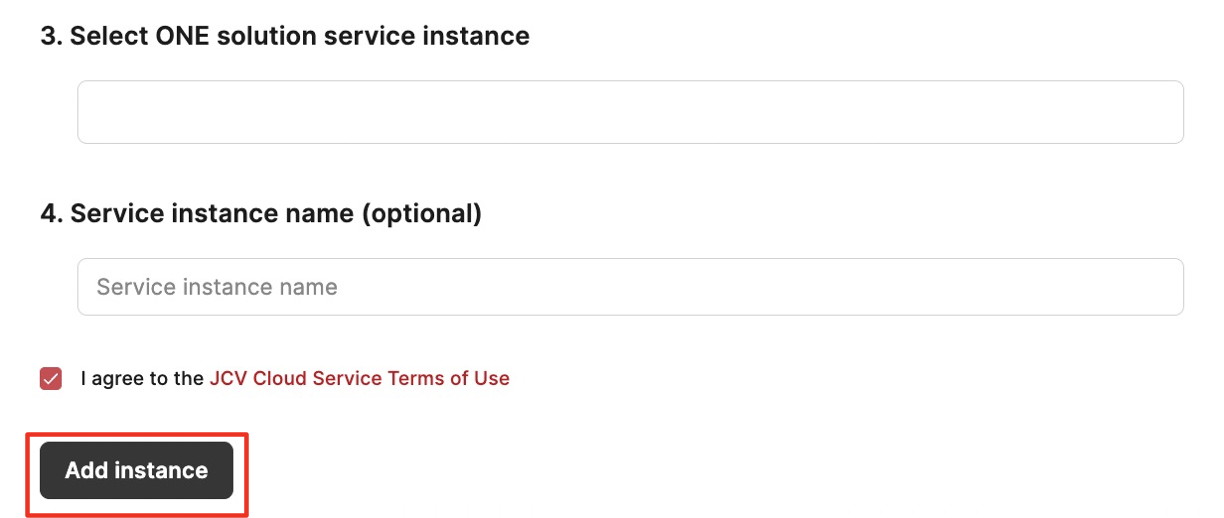
Enter a service instance
After creating a service instance, you can enter a service instance to start managing access permissions.
- Select the service instance created on the Access Manager entrance page, and the permission list screen appears.
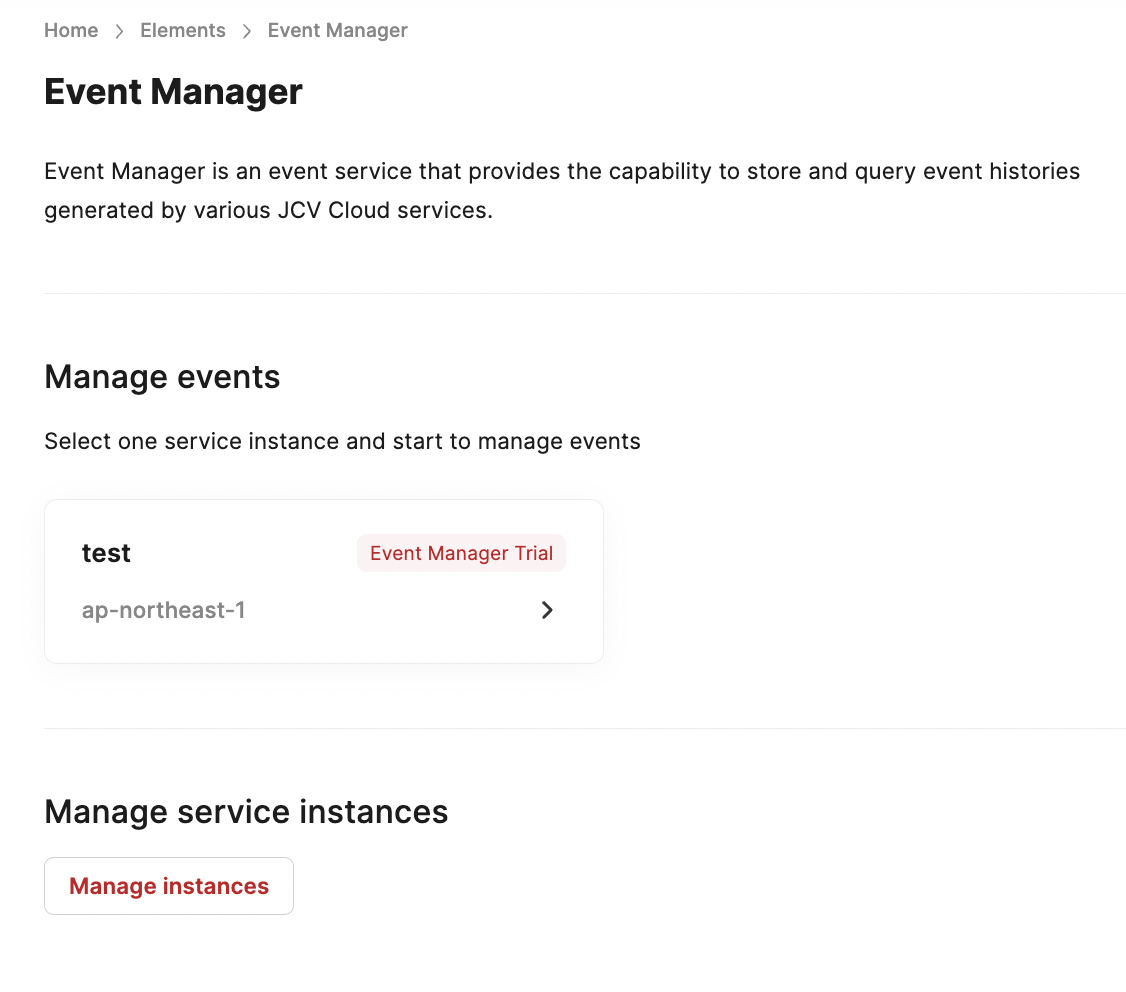
- Enter the event instance you can see a list view of the events.
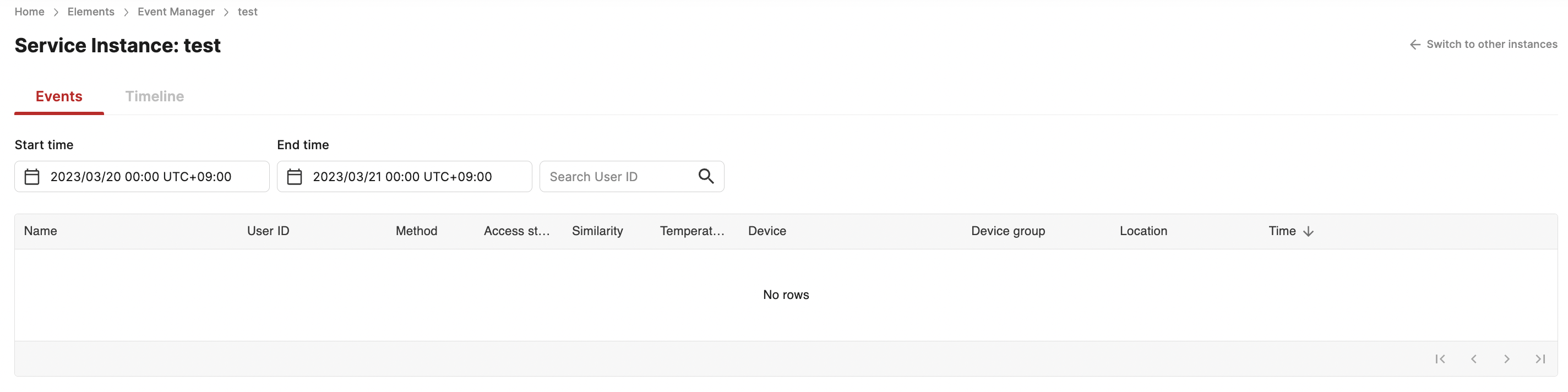
As long as you have successfully created your event manager instance, then you can see all events generated by the building access app. 🎉
Updated 8 months ago
