Credentials
This page provides detailed information on the credential information of Face Login users.
Face Login uses its account and password for authentication, which is different from the original account and password from the service provider. Several security measures are deployed to keep your user accounts safe.
Password
Face Login accounts are different from the accounts provided by service providers. Thus, a different set of usernames and passwords is required to sign on to the system.
The username is the same as the User ID defined in Identity Manager. Refer to the identity information page for more details.
The password should comply with the following rules.
- At least 8* digits (the minimum password length can be customized on the Settings page)
- At most 256 digits
- At least 1 half-width uppercase character (A-Z)
- At least 1 half-width lowercase character (a-z)
- At least 1 half-width number (0-9)
- At least 1 half-width special character
- Should not be the same as the user ID
- Should not be the same as the user's email
Password is in the unset status after the service is established. When the user signs on to the system the first time (either with face or user ID + password), he/she will be asked to reset a new password following the password rule.
Password reset
Because each user in Face Logindoes not necessarily own an email or phone number, passwords cannot be reset traditionally. Thus, we offer the system admin the capability to reset users' passwords.
Click the Credentials tab on the top, and the list of users will be displayed. This is the same view as the identity list in Identity Manager, but you cannot add or update or delete identities here. Please go to the Single Identity Operations pages. All users (identities) will be listed by their user ID, ascending by default. The name, email, and portrait of the identity are also displayed.
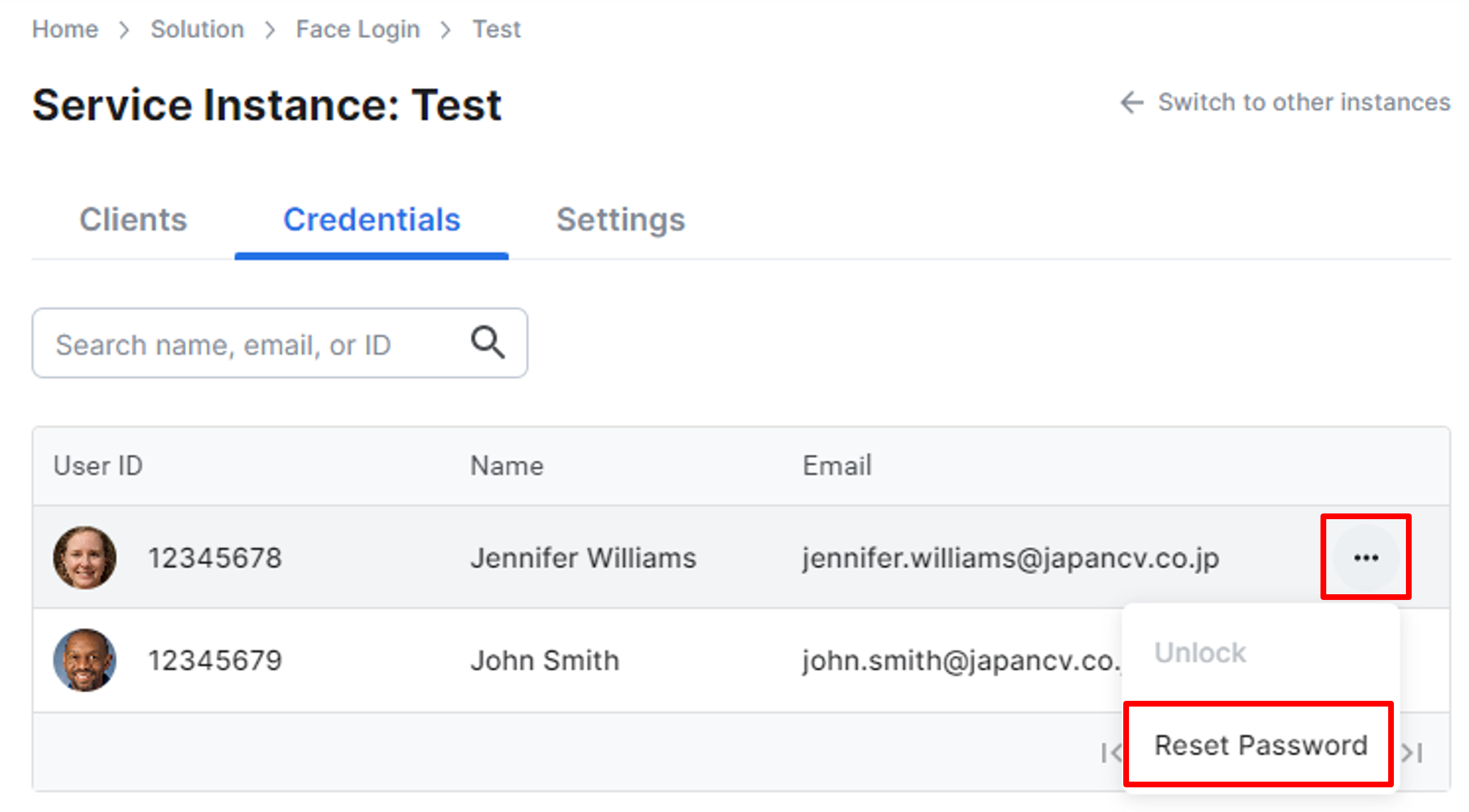
Reset password
On the Credentials page, filter the user (identity) you want to reset the password by its User ID, name, or email. Click the ellipsis button (…) next to the user and click Reset Password, and the reset password screen will be displayed.
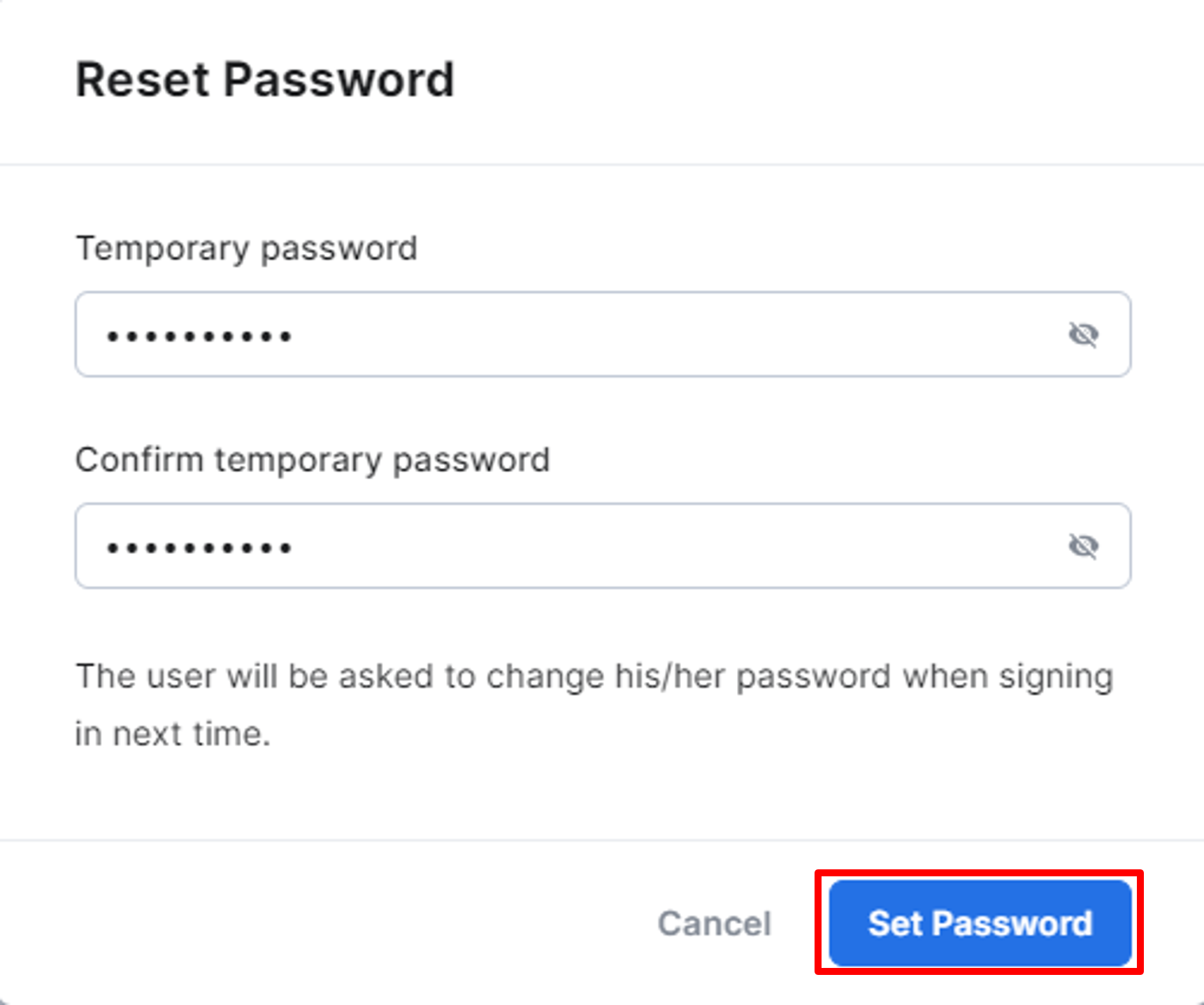
Reset password
Fill in the temporary password twice and click Set Password to finish the reset process. Please inform the user of the temporary password and ask the user to reset it after the next login. To balance the security concern and convenience, we recommend using some combination of some fixed words and the user's personal information, like their birthday.
In addition to the GUI page, you can also use the OpenAPI endpoint to integrate the reset password function with your system.
Unlock the user
If using User ID + Password to log in, the User ID will be locked after 10 times of incorrect password entries in 30 minutes. Usually, this lock will be removed after 15 minutes. The system admin can also manually unlock the user using the GUI page or the OpenAPI in Face Login.
On the Credentials page, filter the user (identity) you want to unlock by its User ID, name, or email. Click the ellipsis button (…) next to the user and click Unlock, and the user will be unlocked. Please notice that only locked users will have the button enabled.
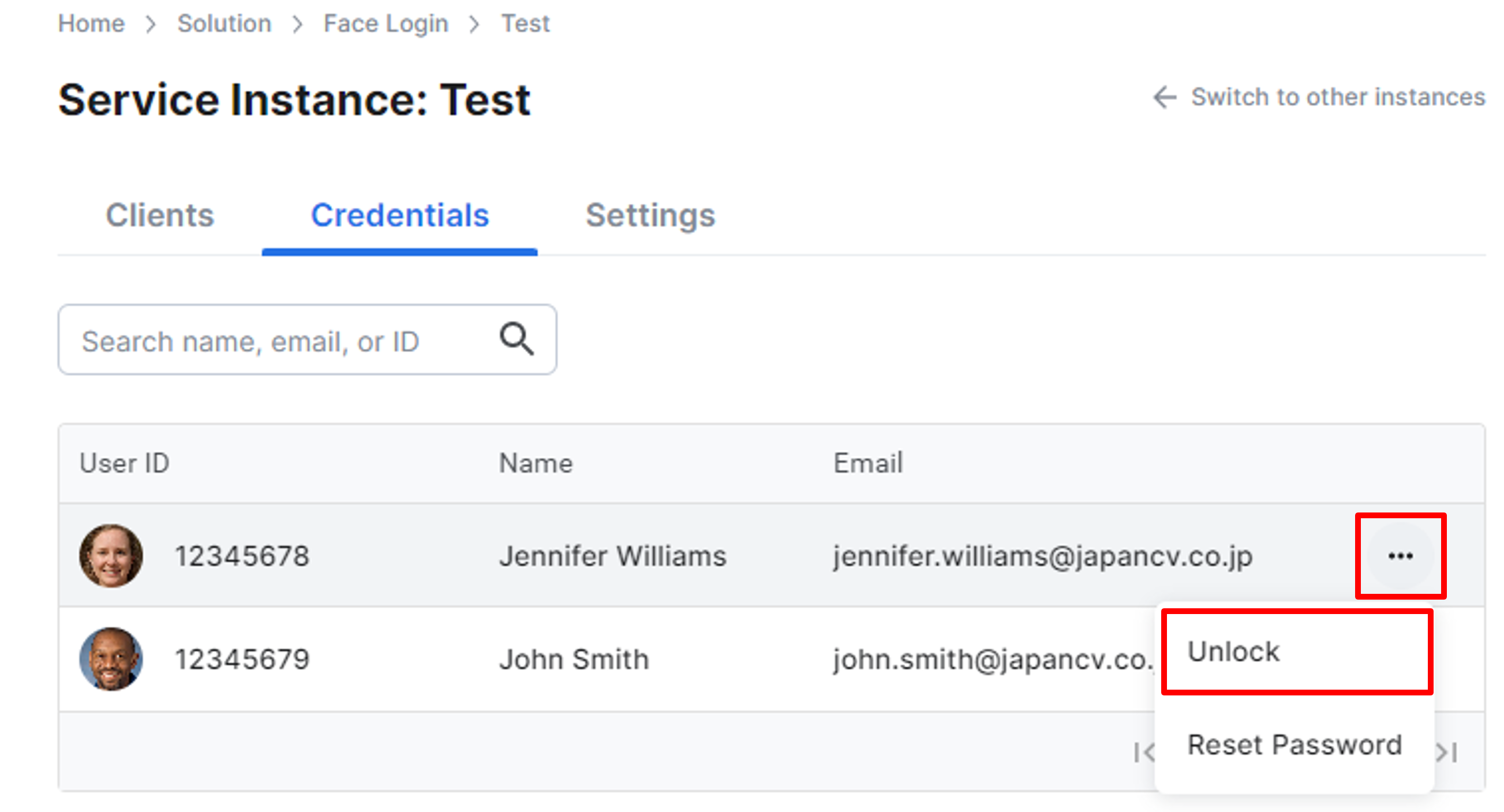
Unlock the user
If successful, the Unlock button will become disabled. The user can now try to sign in again.
In addition to the GUI page, you can also use the OpenAPI endpoint to integrate the reset password function with your system.
Delete a user's Windows registration info
The mapping of the user ID and the user's Windows local account is encrypted and stored on the cloud side. The system admin can also manually clear that information using the GUI page or the OpenAPI in Face Login.
On the Credentials page, filter the user (identity) you want to clear the Windows registration by its User ID, name, or email. Click the ellipsis button (…) next to the user and click Clear Windows registration, and the user's Windows registration information will be removed. The user will need to register the face and Windows account again.
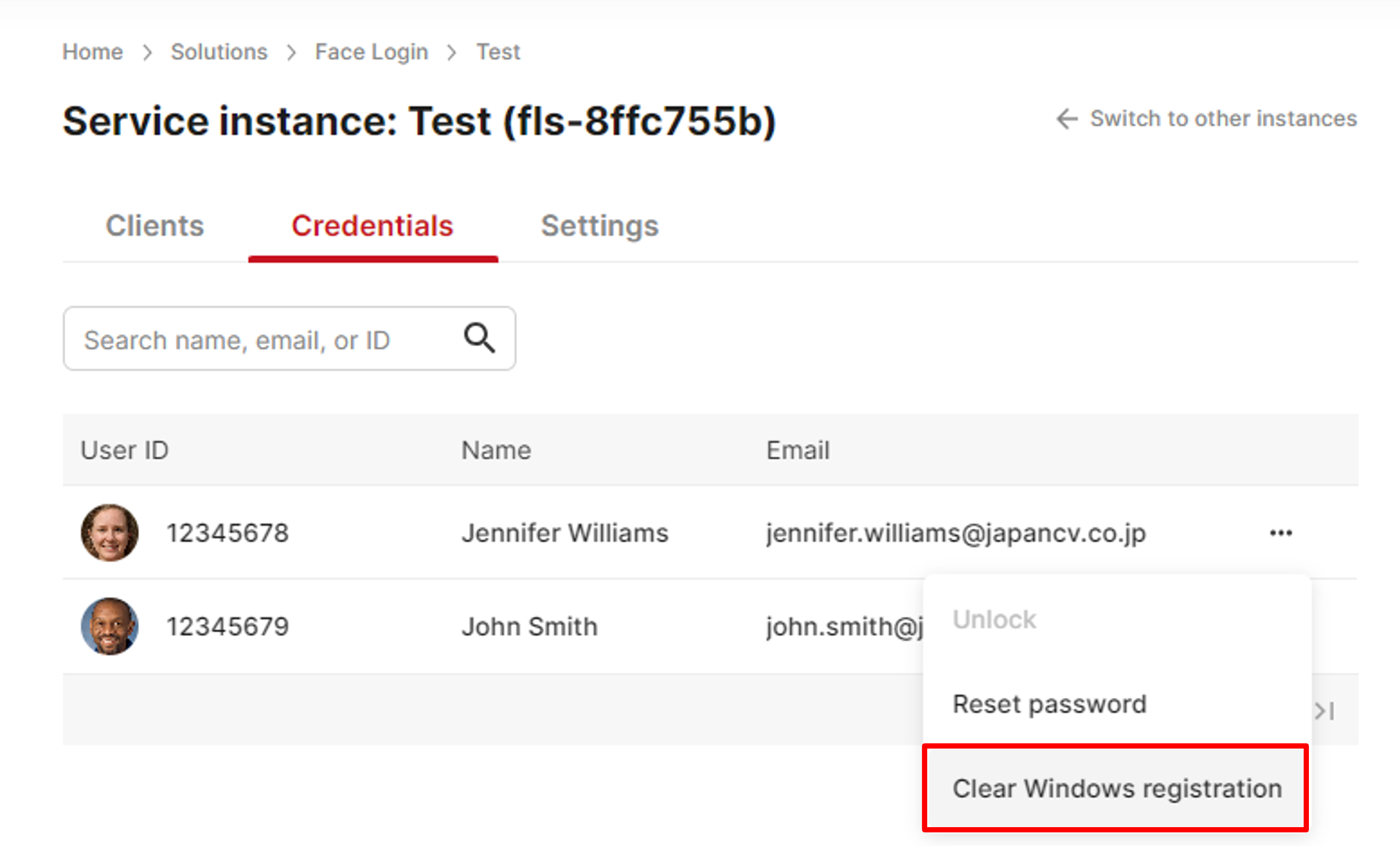
Clear Windows registration
If successful, no message will be displayed.
In addition to the GUI page, you can also use the OpenAPI endpoint to integrate the clear Windows registration function with your system.
Updated 8 months ago
